Sony Ericsson X10 Extended User Guide - Page 6
Turning the phone on and off, Connect and communicate, Settings for calling - downloads
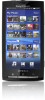 |
View all Sony Ericsson X10 manuals
Add to My Manuals
Save this manual to your list of manuals |
Page 6 highlights
To insert the battery 1 Insert the battery with the label side up and the connectors facing each other. 2 Attach the battery cover. Turning the phone on and off The first time you turn on the phone, the Welcome menu appears. To turn on the phone 1 Press and hold down the key on the top of the phone. 2 Enter your SIM card PIN, if requested, and select OK. 3 At first startup, follow the instructions in the Welcome menu. Your PIN is supplied by your network operator. If you want to correct a mistake made while entering your SIM card PIN, press . To turn off the phone 1 Press and hold until the options menu opens. 2 In the options menu, tap Power off. 3 Tap OK. To activate the screen • Press any of the hardware keys. The phone is also activated when you receive a call. Connect and communicate Settings for calling, messaging and the Internet In order to call, send messages and use the Internet you will need a 2G/3G mobile data connection. You can also send emails and access the Internet by connecting to a Wi-Fi™ network. • For most mobile phone networks and operators, settings for calling, messaging and the Internet will be preinstalled on the phone or automatically downloaded to your phone the first time you turn on the phone with a SIM card inserted. If not, you can go to www.sonyericsson.com/support from your computer to download the settings to your phone. If you want to manually add or change any network settings, see Network settings on page 20 for more information. • Using a Wi-Fi connection you can access the Internet wirelessly with your phone. You can browse the Internet at home (personal Wi-Fi networks) or in public access zones (hot spots). Personal Wi-Fi networks are usually protected. A pass phrase or a key is then required from the Wi-Fi network administrator. Hot spots are usually non-protected but often require you to log on to the operator's service before you get Internet access. See the Wi-Fi™ section on page 47 for more information. 6 This is an Internet version of this publication. © Print only for private use.















