Sony Ericsson X10 Extended User Guide - Page 59
Browsing locally stored audio content, Audio categories
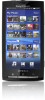 |
View all Sony Ericsson X10 manuals
Add to My Manuals
Save this manual to your list of manuals |
Page 59 highlights
If your country of residence does not support the PlayNow™ service, your operator may provide an alternative service, or services. If there is no alternative service, automatically generated playlists appear in the lower part of the music home screen in Sony Ericsson Mediascape. You can check with your network operator for alternative service, or services. For more information on PlayNow™, go to www.sonyericsson.com/support. To view PlayNow™ or other online services content 1 From the Home screen, tap "Mediascape". 2 If the music home screen is not shown, tap "Music" . 3 Press and tap "Music Home settings". 4 Mark the check box "Show online service" and tap "Select service". Browsing locally stored audio content You can browse your audio content by categories. 1 4 2 5 3 6 1 Home key. Return to the music home screen 2 Search field (not available for all categories) 3 Content list. View content depending on selected category 4 Now playing key. Return to the music player. Available when a track is playing or paused 5 Alphabetical bar. Go to content beginning with a specific letter 6 Audio categories. Go to a category Audio categories When you tap the local content "More" key in the music home screen, you can browse your audio content by category. The following categories are available: "Recently played" Audio tracks on the memory card which you have played during the past seven days "Recently added" Audio tracks on the memory card which you have added during the past seven days "Favourites" Audio tracks on the memory card which you have marked as favourites Artist Audio tracks listed by artist Albums Audio tracks listed by album Tracks Audio tracks listed by song title Playlists Playlists on the memory card. Automatically generated playlists do not have to be on the memory card 59 This is an Internet version of this publication. © Print only for private use.















