Sony Ericsson X10 Extended User Guide - Page 84
Location services, GPS, Assisted GPS, Using maps
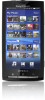 |
View all Sony Ericsson X10 manuals
Add to My Manuals
Save this manual to your list of manuals |
Page 84 highlights
Location services There are two ways to find your location, using Mobile networks or GPS technology. Mobile networks technology determines your position fast but accuracy may vary. If you use GPS technology it may take a little longer, but it will find your exact position. You can enable both Mobile networks and GPS to benefit from both technologies when trying to find your position. GPS Your phone has a GPS receiver that uses satellite signals to calculate your location. Some GPS features use the Internet. Data rates and charges may apply. When you use features that require the GPS receiver to find your location, make sure you have a clear view of the sky. If the GPS receiver does not find your location after a few minutes, you should move to another location. To help the search, stand still and do not cover the GPS antenna. The first time you use the GPS it may take up to 10 minutes before your location is found. If you cannot use some GPS features, see I cannot use Internet-based services on page 90. Sony Ericsson does not warrant the accuracy of any location services including but not limited to navigational services. To enable GPS 1 From the Home screen, tap the applications bar. 2 Tap Settings > Location. 3 Mark the Enable GPS satellites check box. To enable Mobile networks to find your position 1 From the Home screen, tap the applications bar. 2 Tap Settings > Location. 3 Mark the Mobile networks checkbox. Assisted GPS Assisted GPS helps calculate your location more quickly. To enable Assisted GPS 1 From the Home screen, tap the applications bar. 2 Tap Settings > Location. 3 Mark the Assist GPS check box. Using maps The Google Maps™ application lets you view your current location, find other locations and calculate routes. When you start the Google Maps application, your approximate location 84 This is an Internet version of this publication. © Print only for private use.















