Sony Ericsson X10 Extended User Guide - Page 18
Ringer settings, Adjusting the volume, To adjust the ringer volume with the volume key
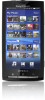 |
View all Sony Ericsson X10 manuals
Add to My Manuals
Save this manual to your list of manuals |
Page 18 highlights
To set the time zone 1 From the Home screen, tap the applications bar. 2 Tap Settings > Date & time. 3 Unmark the Automatic checkbox, if it is marked. 4 Tap Select time zone. 5 Select an option. To set the hour format 1 From the Home screen, tap the applications bar. 2 Tap Settings > Date & time > Use 24-hour format. 3 Mark the check box to shift between 12 hour or 24 hour format. To set the date format 1 From the Home screen, tap the applications bar. 2 Tap Settings > Date & time > Select date format. 3 Select an option. Ringer settings To set a phone ringtone 1 From the Home screen, tap the applications bar. 2 Tap Settings > Sound & display > Phone ringtone. 3 Select a ringtone. To enable touch tones 1 From the Home screen, tap the applications bar. 2 Tap Settings > Sound & display. 3 Select the Audible touch tones or Audible selection. To select a notification ringtone 1 From the Home screen, tap the applications bar. 2 Tap Settings > Sound & display > Notification ringtone. 3 Select a ringtone and tap OK. To set the vibrating alert 1 From the Home screen, tap the applications bar. 2 Tap Settings > Sound & display. 3 Mark the Phone vibrate check box. Adjusting the volume You can adjust the ringtone volume for phone calls and notifications as well as for music and video playback. To adjust the ringer volume with the volume key • Press the volume key up or down. To adjust the media playing volume with the volume key • When playing music or watching video, press the volume key up or down. To set the phone to silent mode 1 Press and hold on the top of the phone. 2 Tap Silent mode. 18 This is an Internet version of this publication. © Print only for private use.















