Sony Ericsson X10 Extended User Guide - Page 48
Advanced Wi-Fi™ settings, Wi-Fi™ sleep policy, Using a static IP address
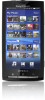 |
View all Sony Ericsson X10 manuals
Add to My Manuals
Save this manual to your list of manuals |
Page 48 highlights
Advanced Wi-Fi™ settings Before you add a Wi-FI™ network manually, you need to turn on the Wi-Fi setting in your phone. To add a Wi-Fi™ network manually 1 From the Home screen, tap the applications bar. 2 Tap Settings > Wireless controls > Wi-Fi settings. 3 Tap Add Wi-Fi network. 4 Enter the Network SSID name of the Wi-Fi network you want to add. 5 Tap the Security field to select a security type for the Wi-Fi network you want to add. 6 Enter the Wireless password for the Wi-Fi network you want to add, if required. 7 Tap Save. Contact your Wi-Fi network administrator to get the Network SSID name and Wireless password. To view detailed information on a connected Wi-Fi™ network 1 From the Home screen, tap the applications bar. 2 Tap Settings > Wireless controls > Wi-Fi settings. 3 Tap the Wi-Fi network that you are currently connected to. The detailed network information will be displayed. Wi-Fi™ sleep policy You can choose to disable the Wi-Fi™ functionality in your phone when the screen turns off by adding a Wi-Fi sleep policy. This will maximise the phone battery performance. You can also set the phone to never turn off the Wi-Fi functionality or to never turn it off when you are charging your phone. The phone will use a 2G/3G mobile data connection to access the Internet if you are not connected to a Wi-Fi network. To add a Wi-Fi™ sleep policy 1 From the Home screen, tap the applications bar. 2 Tap Settings > Wireless controls > Wi-Fi settings. 3 Press . 4 Tap Advanced. 5 Tap Wi-Fi sleep policy. 6 Select a Wi-Fi sleep policy to use. Using a static IP address You can set up the phone to connect to a Wi-Fi™ network using a static IP address. To set up a static IP address 1 From the Home screen, tap the applications bar 2 Tap Settings > Wireless controls > Wi-Fi settings. 3 Press . 4 Tap Advanced. 5 Mark the Use static IP checkbox. 6 Tap and enter the information needed for your Wi-Fi network: • IP address • Gateway • Netmask • DNS 1 • DNS 2 7 Press and tap Save. 48 This is an Internet version of this publication. © Print only for private use.















