Sony Ericsson X10 Extended User Guide - Page 37
Sony Ericsson Timescape™, The Timescape™ start screen, Timescape™ navigation
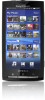 |
View all Sony Ericsson X10 manuals
Add to My Manuals
Save this manual to your list of manuals |
Page 37 highlights
Sony Ericsson Timescape™ Sony Ericsson Timescape™ revolutionises your social experience by collecting all your communications into one view. Every event - text, multimedia and email messages, Facebook or Twitter updates - appears as a tile in a chronological flow on the screen. You can see a snack-size preview of an event before choosing to view the full content. With the infinite button, you can view all communications for a contact. To make best use of Timescape™, you can set up your email and social networking service accounts in your phone. See Social web services on page 7. To start Timescape™ • From the Home screen, tap "Timescape™". To set up Timescape™ The first time you start Timescape™, a setup wizard will guide you through the necessary steps. 1 From the Home screen, tap "Timescape™". 2 Tap the tile at the centre of the screen. 3 If you want, tap "Online service accounts" and enter your Facebook or Twitter account information, then press twice to proceed setting up Timescape™. 4 If you want, tap Email and enter your email account information, then press twice to proceed setting up Timescape™. 5 When you are finished, tap "Done". You can only set up one email, one Facebook and one Twitter account to work with Timescape™. The Timescape™ start screen 1 2 3 1 Your Facebook or Twitter status 2 Timescape™ tiles, in chronological order 3 Timescape™ tile filter Timescape™ navigation To scroll through tiles in Timescape™ • Touch and hold a tile, then drag it up or down. To preview a tile in Timescape™ • Tap the tile. 37 This is an Internet version of this publication. © Print only for private use.















