Sony Ericsson X10 Extended User Guide - Page 44
Synchronising, Sony Ericsson sync
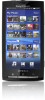 |
View all Sony Ericsson X10 manuals
Add to My Manuals
Save this manual to your list of manuals |
Page 44 highlights
Synchronising Synchronising between your phone and computer is an easy and practical way of keeping track of the same contacts, messages, calendar events on your computer as well as in your phone. It is possible to synchronise your phone in several different ways, depending on your preferred service and what content you want to synchronise. It is possible to use Sony Ericsson sync to synchronise contacts and calendar events, and to use Google sync to synchronise your Google™ email, calendar and contacts. You can also set up a Microsoft® Exchange ActiveSync® synchronisation by using the Moxier™ Sync application in your phone. See www.moxier.com for more information. Sony Ericsson sync Use the Sony Ericsson sync application to synchronise contacts and calendar events between your phone and the Sony Ericsson website www.sonyericsson.com/user. You can then access, edit and add information from any computer with an Internet connection. A Sony Ericsson account is required to access the synchronised information at www.sonyericsson.com/user. This account can be created and set up from your phone, or you can create one at www.sonyericsson.com/user. You can set up automatic synchronisations when you set up Sony Ericsson sync, or you can do so manually later. You need to select Sony Ericsson sync as your default synchronisation service in order to do this. Sony Ericsson sync can be set up to connect to any SyncML™ service. To select Sony Ericsson sync as the default synchronisation service 1 From the Home screen, tap the applications bar. 2 Tap Settings > Data synchronisation > Select sync application. 3 Select Sony Ericsson. To set up Sony Ericsson sync in your phone 1 From the Home screen, tap the applications bar. 2 Tap "Sony Ericsson Sync". 3 Tap Get started. 4 Follow the registration wizard to create a Sony Ericsson sync account. To synchronise using Sony Ericsson sync 1 From the Home screen, tap the applications bar. 2 Tap "Sony Ericsson Sync". 3 Tap the "Sony Ericsson Sync" icon to start the synchronisation. To set up a SyncML synchronisation in Sony Ericsson sync 1 From the Home screen, tap the applications bar. 2 Tap "Sony Ericsson Sync". 3 Press . 4 Tap Create. 5 Toggle between the two tabs and enter the account settings needed. 6 Press . 7 Tap Save. Please contact your SyncML service provider for more information on your account settings. 44 This is an Internet version of this publication. © Print only for private use.















