Sony Ericsson X10 Extended User Guide - Page 43
Calendar
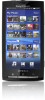 |
View all Sony Ericsson X10 manuals
Add to My Manuals
Save this manual to your list of manuals |
Page 43 highlights
Calendar Your phone has a calendar for managing your time schedule. If you have Sony Ericsson Synchronisation or a Google account, you can also synchronise the phone calendar with your web calendar. See Synchronising and handling content on page 7. You can set up a Microsoft® Exchange ActiveSync® synchronisation by using the Moxier™ Sync application in your phone. You can then use the Moxier™ Calendar application in your phone with a calendar on a Microsoft® Exchange Server. See www.moxier.com for more information. To set the calendar view 1 From the Home screen, tap the applications bar, then tap Calendar. 2 Press and select "Day", "Week", or "Month". To view multiple calendars 1 From the Home screen, tap the applications bar, then tap Calendar. 2 Press , then tap More > "My calendars". 3 Select the calendars you want to view. To create a calendar event 1 From the Home screen, tap the applications bar, then tap Calendar. 2 Press , then tap "New event". 3 Enter the name, time, location and description for the event. 4 If you have multiple calendar accounts, select the desired calendar. 5 If desired, select a recurrence interval for the event. 6 Select reminder intervals for the event. To add a new reminder for the event, tap . 7 Tap Done. To view a calendar event 1 From the Home screen, tap the applications bar, then tap Calendar. 2 Tap the event you want to view. To dismiss or snooze an event reminder 1 When the reminder icon appears in the status bar, drag the status bar downwards. The notification panel opens. 2 Tap the desired event. 3 Tap "Dismiss all" or "Snooze all". To change the calendar settings 1 From the Home screen, tap the applications bar, then tap Calendar. 2 Press , then tap More > Settings. 3 Select the setting you want to change. You can change the general view and reminder settings. 43 This is an Internet version of this publication. © Print only for private use.















