Sony Ericsson X10 Extended User Guide - Page 17
Recently used applications window, Phone settings overview, Available phone settings, Time and date
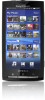 |
View all Sony Ericsson X10 manuals
Add to My Manuals
Save this manual to your list of manuals |
Page 17 highlights
"YouTube" Share and view videos from all over the world Some applications are not supported by all networks and/or service providers in all areas. You can also download new applications. They will also appear on the Applications screen. Recently used applications window You can view and access recently used applications from this window. To open the recently used applications window • From any application, press and hold down . Phone settings overview You can set up the phone to suit your requirements. To access the phone settings 1 From the Home screen, tap the applications bar. 2 Tap Settings. Available phone settings • Wireless controls • DRM settings • Call settings • Sound & display • Data synchronisation • "Online service accounts" • Location • Security • Applications • SD card & phone storage • Date & time • Locale & text • Accessibility • Speech synthesis • About phone Time and date You can change the time and date in your phone. To set the date 1 From the Home screen, tap the applications bar. 2 Tap Settings > Date & time. 3 Unmark the Automatic checkbox, if it is marked. 4 Tap Set date. 5 Tap or to adjust the date. 6 Tap Set. To set the time 1 From the Home screen, tap the applications bar. 2 Tap Settings > Date & time. 3 Unmark the Automatic checkbox, if it is marked 4 Tap Set time 5 Tap or to adjust the hour and minute. 6 Tap "AM" to change to "PM" or vice versa. 7 Tap Set. You have to unmark Use 24-hour format if you want to change "AM" to "PM". 17 This is an Internet version of this publication. © Print only for private use.















