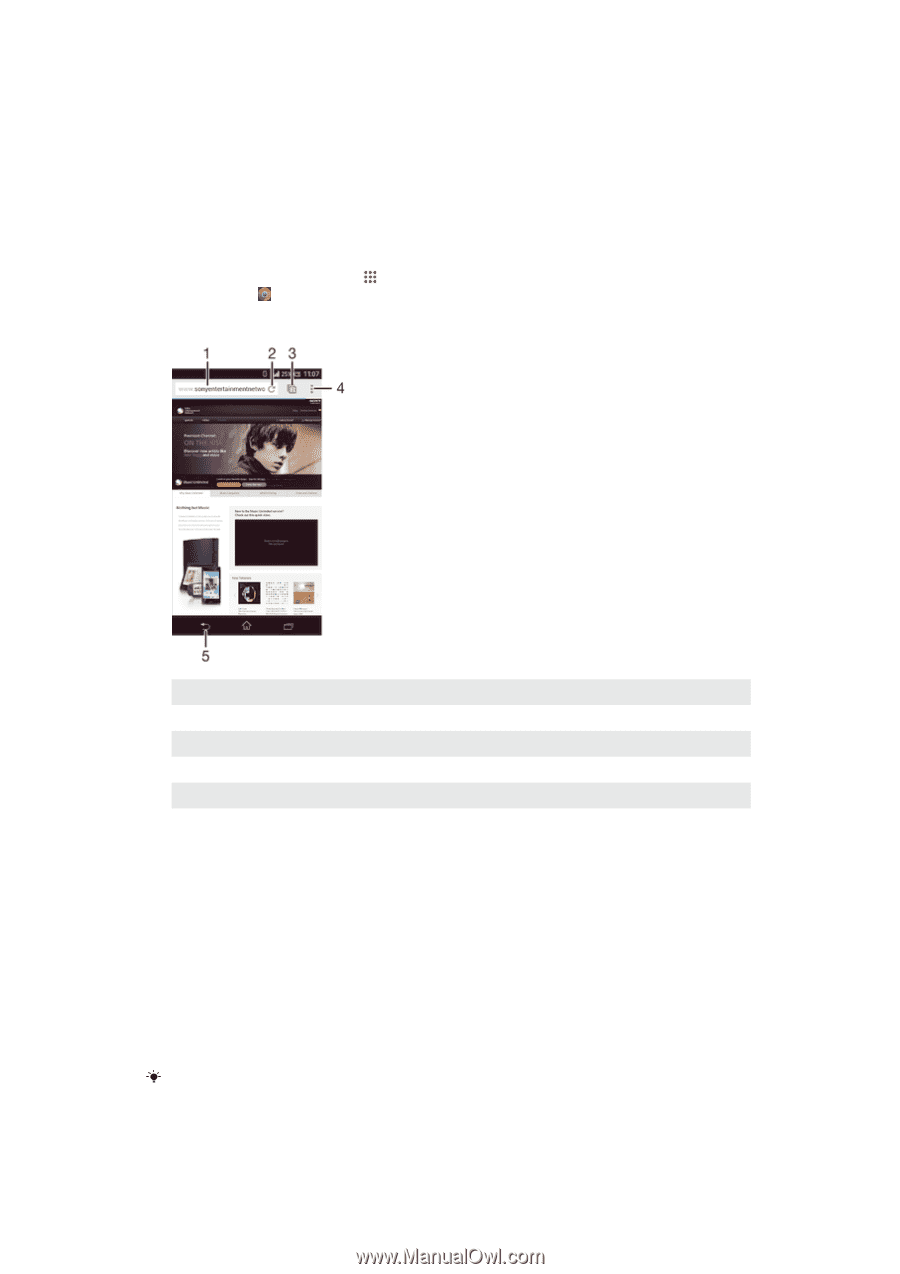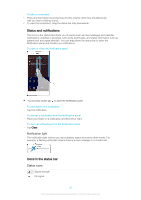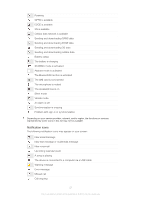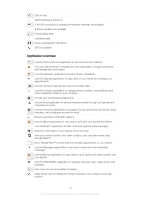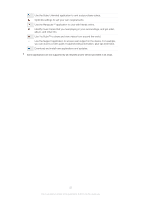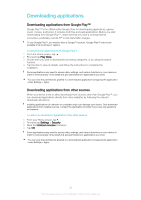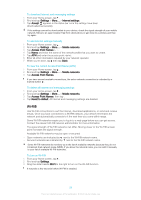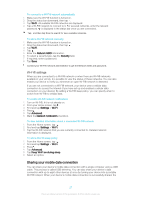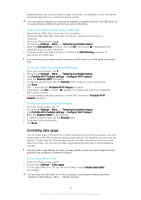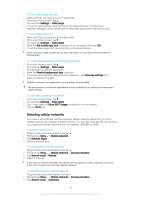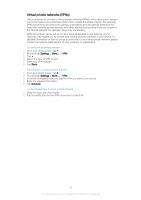Sony Ericsson Xperia T2 Ultra User Guide - Page 25
Internet and networks, Browsing the web, Internet and messaging settings - cases
 |
View all Sony Ericsson Xperia T2 Ultra manuals
Add to My Manuals
Save this manual to your list of manuals |
Page 25 highlights
Internet and networks Browsing the web The Google Chrome™ web browser for Android™ devices comes pre-installed in most markets. Go to http://support.google.com/chrome and click the "Chrome for Mobile" link to get more detailed information about how to use this web browser. To browse with Google Chrome™ 1 From your Home screen, tap . 2 Find and tap . 3 Enter a search term or web address in the search and address field, then tap Go on the keyboard. 1 Search and address field 2 Refresh the page 3 Access browser tabs 4 View help and options 5 Go back a page in the browser history Internet and messaging settings To send multimedia messages or access the Internet when there is no available Wi-Fi® network, you must have a working cellular data connection with the correct Internet and messaging settings. Here are some tips: • For most mobile networks and operators, Internet and messaging settings come preinstalled on your device. You can then start using the Internet and send multimedia messages right away. • In some cases you get the option to download Internet and messaging settings the first time you turn on your device when a SIM card is inserted. It is also possible to download these settings later from the Settings menu. • You can manually add, change, or delete Internet and messaging settings on your device any time. Contact your service provider for detailed information. Sometimes you need to wait a bit to have a working cellular data connection, especially when the signal strength is weak and unstable. To increase the signal strength from your cellular network, move to an open location free from obstructions or get close to a window. 25 This is an Internet version of this publication. © Print only for private use.