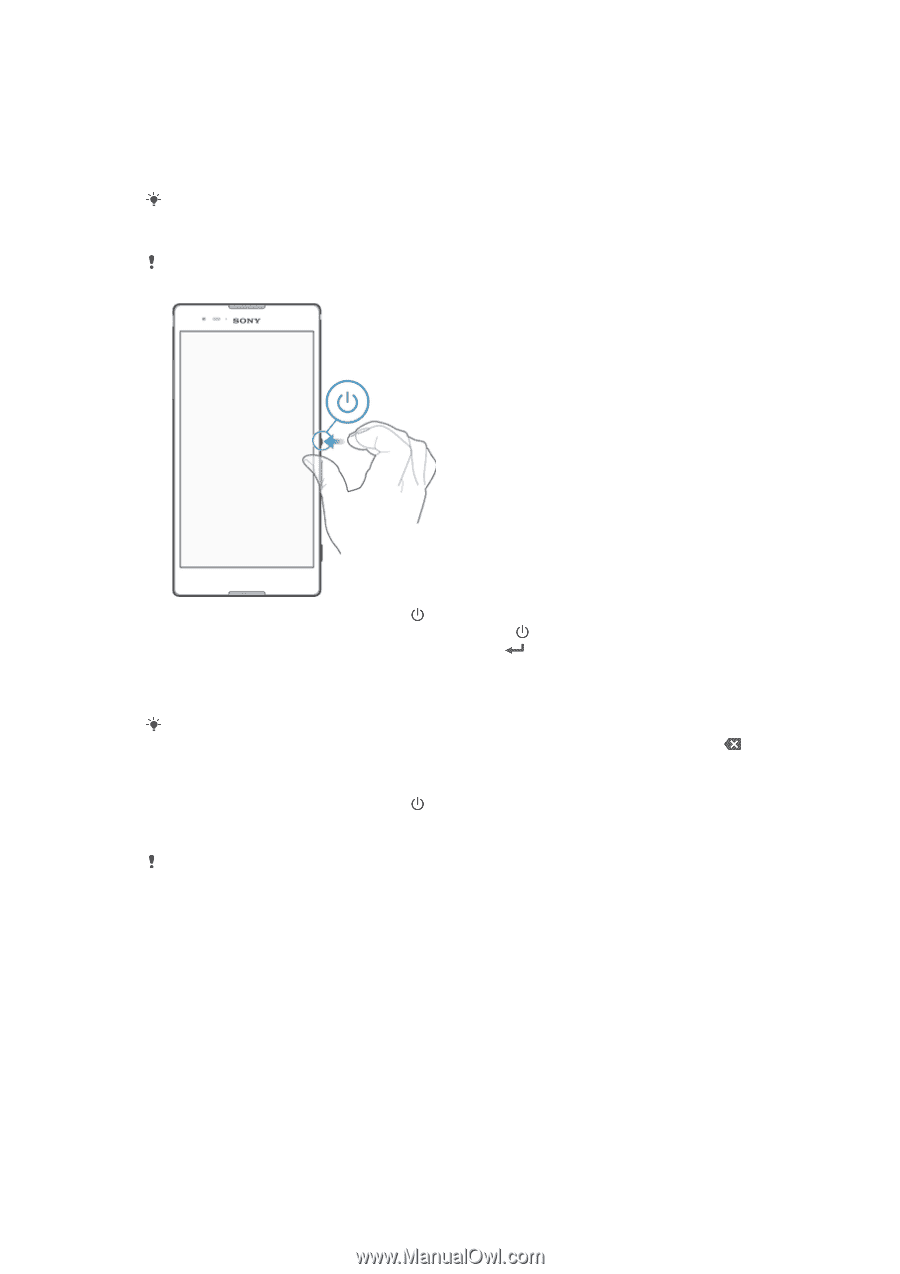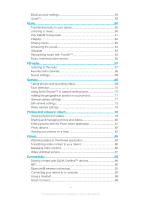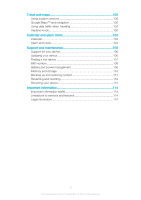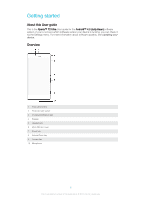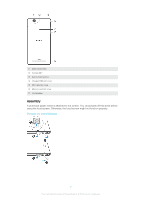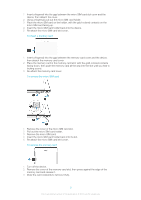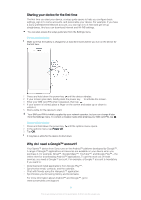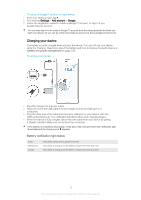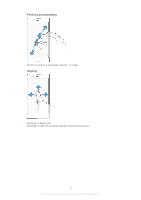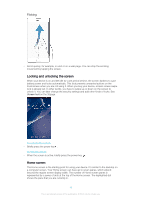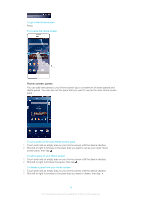Sony Ericsson Xperia T2 Ultra User Guide - Page 9
Starting your device for the first time, Why do I need a Google™ account?, purchase - battery
 |
View all Sony Ericsson Xperia T2 Ultra manuals
Add to My Manuals
Save this manual to your list of manuals |
Page 9 highlights
Starting your device for the first time The first time you start your device, a setup guide opens to help you configure basic settings, sign in to some accounts, and personalize your device. For example, if you have a Sony Entertainment Network account, you can sign in to it here and get set up straightaway. And you can download Internet and Wi-Fi® settings. You can also access the setup guide later from the Settings menu. To turn on the device Make sure that the battery is charged for at least 30 minutes before you turn on the device for the first time. 1 Press and hold down the power key until the device vibrates. 2 If your screen goes dark, briefly press the power key to activate the screen. 3 Enter your SIM card PIN when requested, then tap . 4 If your screen is locked, place a finger on the screen and swipe up or down to unlock it. 5 Wait a while for the device to start. Your SIM card PIN is initially supplied by your network operator, but you can change it later from the Settings menu. To correct a mistake made while entering your SIM card PIN, tap . To turn off the device 1 Press and hold down the power key 2 In the options menu, tap Power off. 3 Tap OK. until the options menu opens. It may take a while for the device to shut down. Why do I need a Google™ account? Your Xperia™ device from Sony runs on the Android™ platform developed by Google™. A range of Google™ applications and services are available on your device when you purchase it, for example, Gmail™, Google Maps™, YouTube™, and Google Play™-the online store for downloading Android™ applications. To get the most out of these services, you need a Google™ account. For example, a Google™ account is mandatory if you want to: • Download and install applications from Google Play™. • Synchronize email, contacts, and the calendar. • Chat with friends using the Hangouts™ application. • Synchronize your browsing history and bookmarks. For more information about Android™ and Google™, go to www.sonymobile.com/support. 9 This is an Internet version of this publication. © Print only for private use.