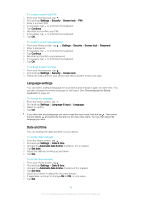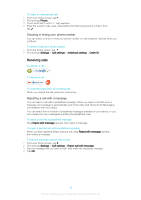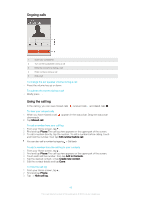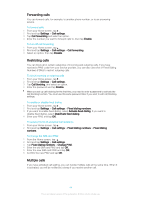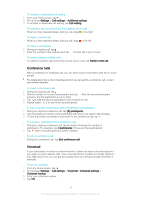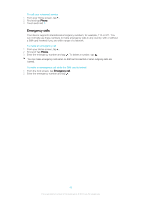Sony Ericsson Xperia T2 Ultra User Guide - Page 41
Calling, Making calls
 |
View all Sony Ericsson Xperia T2 Ultra manuals
Add to My Manuals
Save this manual to your list of manuals |
Page 41 highlights
Calling Making calls You can make a call by manually dialing a phone number, by tapping a number saved in your contacts list, or by tapping the phone number in your call log view. You can also use the smart dial feature to quickly find numbers from your contacts list and call logs. To make a video call, you can use the Hangouts™ instant messaging and video chat application on your device. See Instant messaging and video chat on the 54 page. 1 Open your contacts list 2 View your call log entries 3 View your favorite contacts 4 View all contact groups saved to your device 5 Delete number 6 Dial pad 7 Hide or clear the call log 8 Call button 9 Hide or show the dialer To make a call by dialing 1 From your Home screen, tap . 2 Find and tap Phone. 3 Enter the number of the recipient and tap . To make a call using smart dial 1 From your Home screen, tap . 2 Find and tap Phone. 3 Use the dialpad to enter letters or numbers that correspond to the contact you want to call. As you enter each letter or number, a list of possible matches appears. 4 Tap the contact you want to call. 41 This is an Internet version of this publication. © Print only for private use.