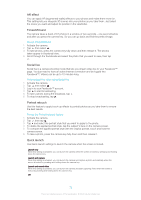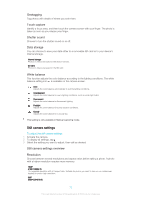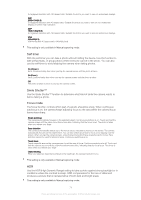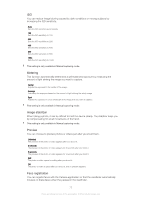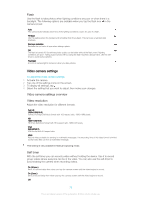Sony Ericsson Xperia T2 Ultra User Guide - Page 77
Smile Shutter™video, Focus mode, HDR video, Metering, SteadyShot™, Microphone, Flash
 |
View all Sony Ericsson Xperia T2 Ultra manuals
Add to My Manuals
Save this manual to your list of manuals |
Page 77 highlights
The video begins to record as soon as you tap the camera screen. Smile Shutter™(video) Use the Smile Shutter™ function to determine what kind of smile the camera reacts to before recording a video. Focus mode The focus setting controls which part of a video should be sharp. When continuous autofocus is on, the camera keeps adjusting focus so that the area within the white focus frame stays sharp. Single autofocus The camera automatically focuses on the selected subject. Continuous autofocus is on. Face detection The camera automatically detects up to five human faces, indicated by frames on the screen. The camera automatically focuses on the nearest face. You can also select which face to focus on by tapping it on the screen. When you tap the camera screen, a yellow frame shows which face is selected and in focus. Face detection cannot be used for all scene types. Continuous autofocus is on. Object tracking When you select an object by touching it in the viewfinder, the camera tracks it for you. This setting is only available in Manual capturing mode. HDR video Use the video HDR (High-Dynamic Range) setting to record a video against strong backlight or in conditions where the contrast is sharp. Video HDR compensates for the loss of detail and produces a picture that is representative of both dark and bright areas. This setting is only available in Manual capturing mode. Metering This function automatically determines a well-balanced exposure by measuring the amount of light striking the image you want to capture. Center Adjusts the exposure to the center of the image. Average Calculates the exposure based on the amount of light striking the whole image. Spot Adjusts the exposure in a very small part of the image that you want to capture. This setting is only available in Manual capturing mode. SteadyShot™ When recording a video, it can be difficult to hold the device steady. The stabilizer helps you by compensating for small movements of the hand. Microphone Select whether to pick up the surrounding sound when recording videos. Flash Use the flash light to record videos when lighting conditions are poor or when there is a backlight. The video flash icon is only available on the video camera screen. Note that the video quality can sometimes be better without a light even if lighting conditions are poor. 77 This is an Internet version of this publication. © Print only for private use.