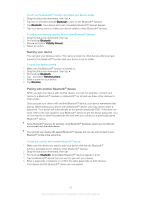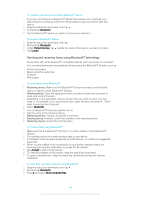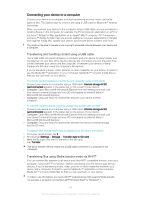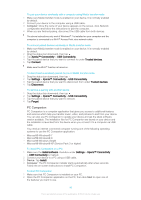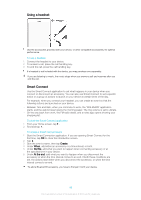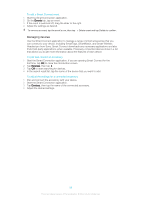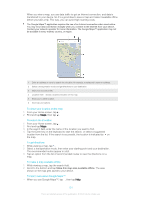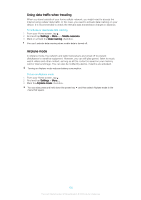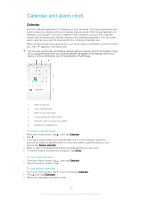Sony Ericsson Xperia T2 Ultra User Guide - Page 98
Using a headset, Smart Connect, To use a headset, To start the Smart Connect application
 |
View all Sony Ericsson Xperia T2 Ultra manuals
Add to My Manuals
Save this manual to your list of manuals |
Page 98 highlights
Using a headset Use the accessories provided with your device, or other compatible accessories, for optimal performance. To use a headset 1 Connect the headset to your device. 2 To answer a call, press the call handling key. 3 To end the call, press the call handling key. If a headset is not included with the device, you may purchase one separately. If you are listening to music, the music stops when you answer a call and resumes after you end the call. Smart Connect Use the Smart Connect application to set what happens in your device when you connect or disconnect an accessory. You can also use Smart Connect to set a specific action or a group of actions to launch on your device at certain times of the day. For example, when you connect your headset, you can create an event so that the following actions are launched on your device: • Between 7am and 9am, when you commute to work, the "WALKMAN" application starts, and the web browser opens the morning paper. The ring volume is set to vibrate. • On the way back from work, the FM radio starts, and a notes app opens showing your shopping list. To start the Smart Connect application 1 From your Home screen, tap . 2 Find and tap . To create a Smart Connect event 1 Start the Smart Connection application. If you are opening Smart Connect for the first time, tap OK to close the introduction screen. 2 Tap . 3 Give the event a name, then tap Create. 4 Under When, add either an accessory or a time interval, or both. 5 Under Do this, add what you want to happen when connecting accessory or at the specified time in your device. 6 Under At the end, add what you want to happen when you disconnect the accessory or when the time interval comes to an end. If both these conditions are set, the actions start either when you disconnect the accessory, or when the time interval comes to an end. To add a Bluetooth® accessory, you have to first pair it with your device. 98 This is an Internet version of this publication. © Print only for private use.