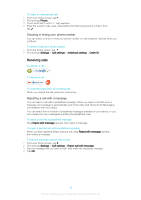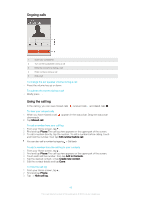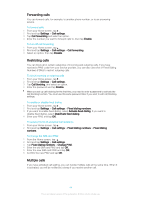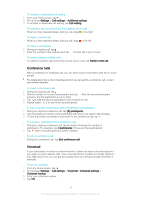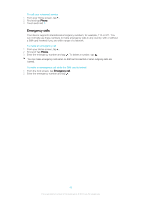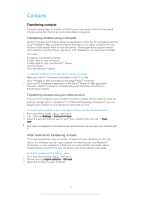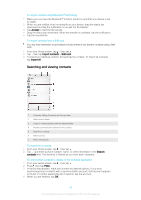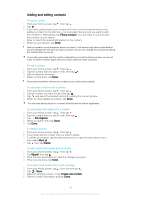Sony Ericsson Xperia T2 Ultra User Guide - Page 44
Forwarding calls, Restricting calls, Multiple calls, Change PIN2
 |
View all Sony Ericsson Xperia T2 Ultra manuals
Add to My Manuals
Save this manual to your list of manuals |
Page 44 highlights
Forwarding calls You can forward calls, for example, to another phone number, or to an answering service. To forward calls 1 From your Home screen, tap . 2 Find and tap Settings > Call settings. 3 Tap Call forwarding and select an option. 4 Enter the number you want to forward calls to, then tap Enable. To turn off call forwarding 1 From your Home screen, tap . 2 Find and tap Settings > Call settings > Call forwarding. 3 Select an option, then tap Disable. Restricting calls You can block all or certain categories of incoming and outgoing calls. If you have received a PIN2 code from your service provider, you can also use a list of Fixed Dialing Numbers (FDNs) to restrict outgoing calls. To block incoming or outgoing calls 1 From your Home screen, tap . 2 Find and tap Settings > Call settings. 3 Tap Call blocking, and select an option. 4 Enter the password and tap Enable. When you set up call blocking for the first time, you need to enter a password to activate the call blocking function. You must use this same password later if you want to edit call blocking settings. To enable or disable fixed dialing 1 From your Home screen, tap . 2 Find and tap Settings > Call settings > Fixed dialing numbers. 3 If you want to enable fixed dialing, select Activate fixed dialing. If you want to disable fixed dialing, select Deactivate fixed dialing. 4 Enter your PIN2 and tap OK. To access the list of accepted call recipients 1 From your Home screen, tap . 2 Find and tap Settings > Call settings > Fixed dialing numbers > Fixed dialing numbers. To change the SIM card PIN2 1 From the Home screen, tap . 2 Find and tap Settings > Call settings. 3 Tap Fixed dialing numbers > Change PIN2. 4 Enter the old SIM card PIN2 and tap OK. 5 Enter the new SIM card PIN2 and tap OK. 6 Confirm the new PIN2 and tap OK. Multiple calls If you have activated call waiting, you can handle multiple calls at the same time. When it is activated, you will be notified by a beep if you receive another call. 44 This is an Internet version of this publication. © Print only for private use.