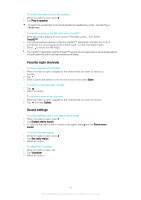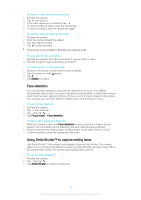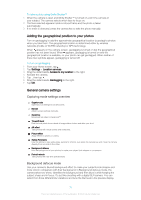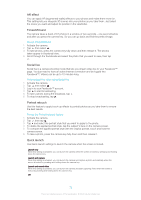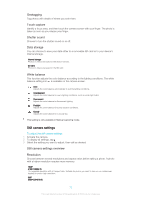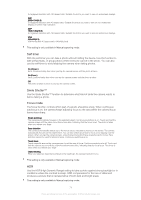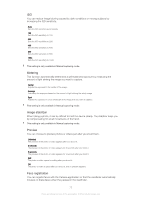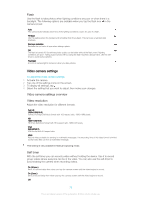Sony Ericsson Xperia T2 Ultra User Guide - Page 73
Still camera settings, Geotagging, Touch capture, Shutter sound, Data storage, White balance
 |
View all Sony Ericsson Xperia T2 Ultra manuals
Add to My Manuals
Save this manual to your list of manuals |
Page 73 highlights
Geotagging Tag photos with details of where you took them. Touch capture Identify a focus area, and then touch the camera screen with your finger. The photo is taken as soon as you release your finger. Shutter sound Choose to turn the shutter sound on or off. Data storage You can choose to save your data either to a removable SD card or to your device's internal storage. Internal storage Photos or videos are saved on the device memory. SD card Photos or videos are saved on the SD card. White balance This function adjusts the color balance according to the lighting conditions. The white balance setting icon is available on the camera screen. Auto Adjusts the color balance automatically to suit the lighting conditions. Incandescent Adjusts the color balance for warm lighting conditions, such as under light bulbs. Fluorescent Adjusts the color balance for fluorescent lighting. Daylight Adjusts the color balance for sunny outdoor conditions. Cloudy Adjusts the color balance for a cloudy sky. This setting is only available in Manual capturing mode. Still camera settings To adjust the still camera settings 1 Activate the camera. 2 To display all settings, tap . 3 Select the setting you want to adjust, then edit as desired. Still camera settings overview Resolution Choose between several resolutions and aspect ratios before taking a photo. A photo with a higher resolution requires more memory. 13MP 4128×3096(4:3) 13-megapixel resolution with 4:3 aspect ratio. Suitable for photos you want to view on non-widescreen displays or print in high resolution. 9MP 3920×2204(16:9) 73 This is an Internet version of this publication. © Print only for private use.