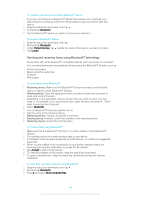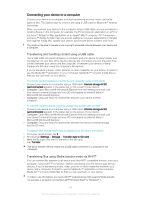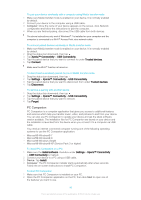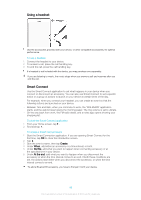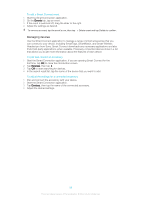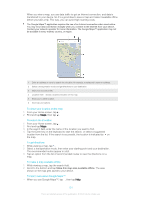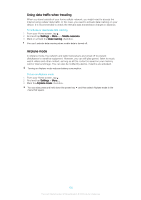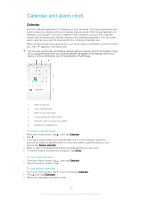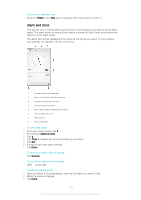Sony Ericsson Xperia T2 Ultra User Guide - Page 99
Managing devices, Start the Smart Connection application.
 |
View all Sony Ericsson Xperia T2 Ultra manuals
Add to My Manuals
Save this manual to your list of manuals |
Page 99 highlights
To edit a Smart Connect event 1 Start the Smart Connection application. 2 On the Events tab, tap an event. 3 If the event is switched off, drag the slider to the right. 4 Adjust the settings as desired. To remove an event, tap the event's row, then tap > Delete event and tap Delete to confirm. Managing devices Use the Smart Connect application to manage a range of smart accessories that you can connect to your device, including SmartTags, SmartWatch, and Smart Wireless Headset pro from Sony. Smart Connect downloads any necessary applications and also finds third-party applications, when available. Previously connected devices show in a list that allows you to get more information about the features of each device. To pair and connect an accessory 1 Start the Smart Connection application. If you are opening Smart Connect for the first time, tap OK to close the introduction screen. 2 Tap Devices, then tap . 3 Tap OK to start searching for devices. 4 In the search result list, tap the name of the device that you want to add. To adjust the settings for a connected accessory 1 Pair and connect the accessory with your device. 2 Start the Smart Connection application. 3 Tap Devices, then tap the name of the connected accessory. 4 Adjust the desired settings. 99 This is an Internet version of this publication. © Print only for private use.