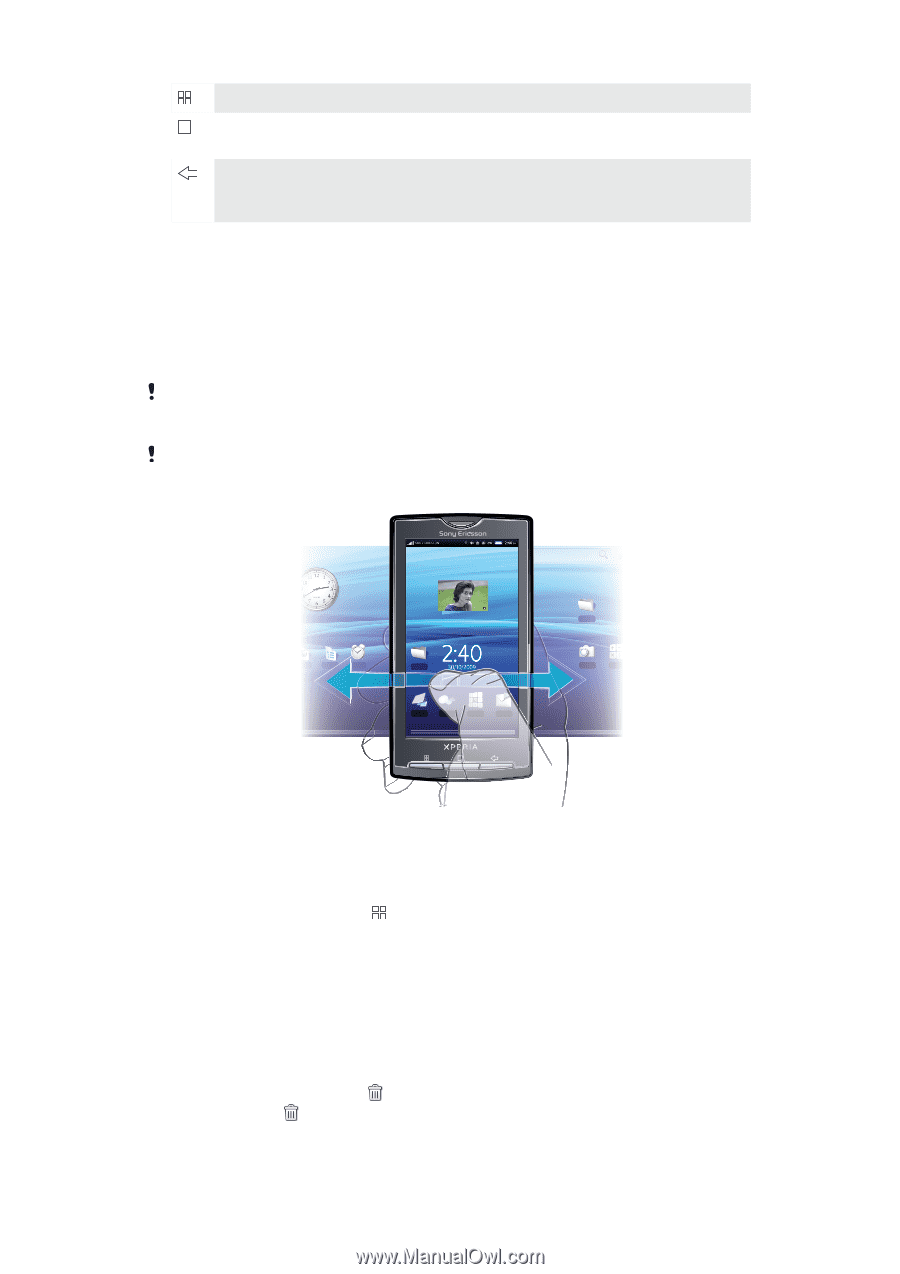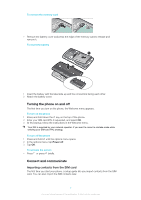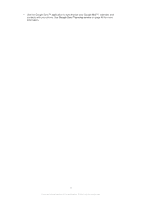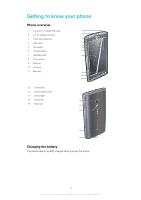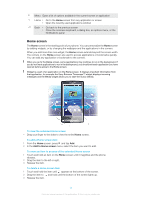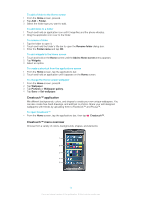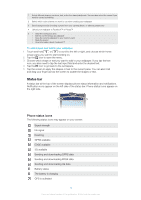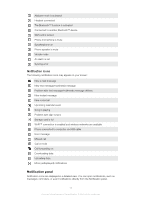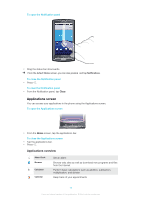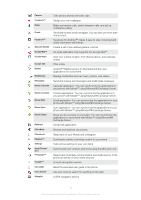Sony Ericsson Xperia X10 User Guide - Page 12
Home screen, screen are used to access applications or bookmarks quickly. - wallpapers
 |
View all Sony Ericsson Xperia X10 manuals
Add to My Manuals
Save this manual to your list of manuals |
Page 12 highlights
Menu Open a list of options available in the current screen or application Home • Go to the Home screen from any application or screen • Open the recently used applications window Back • Go back to the previous screen • Close the onscreen keyboard, a dialog box, an options menu, or the Notifications panel Home screen The Home screen is the starting point of your phone. You can personalize the Home screen by adding widgets, or by changing the wallpaper and the applications in the corners. When you add more than one widget, the Home screen extends beyond the screen width. The corners on the Home screen are used to access applications or bookmarks quickly. You can add any application or bookmark to the corners. When you go to the Home screen, some applications may continue to run in the background. If you do not want applications to run in the background, you should exit each application you have opened before going to the Home screen. Widget is a part of an application on the Home screen. It displays important information from that application, for example the Sony Ericsson Timescape™ widget displays incoming messages and the Media widget allows you to start the music directly. To view the extended Home screen • Drag your finger to the sides to view the entire Home screen. To add a Home screen item 1 From the Home screen, press and tap Add. 2 In the Add to Home screen menu, select the item you want to add. To move an item to an area of the extended Home screen 1 Touch and hold an item on the Home screen until it magnifies and the phone vibrates. 2 Drag the item to the left or right. 3 Release the item. To delete a Home screen item 1 Touch and hold the item until appears at the bottom of the screen. 2 Drag the item to and hold until the bottom of the screen lights up. 3 Release the item. 12 This is an Internet version of this publication. © Print only for private use.