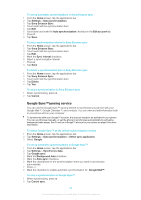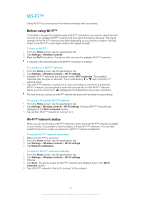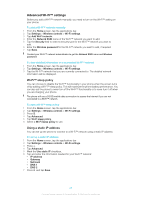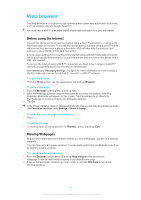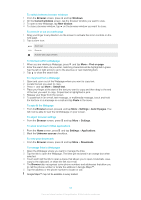Sony Ericsson Xperia X10 User Guide - Page 51
Managing bookmarks and history, Browser, Bookmarks, Add bookmark, Bookmark last-viewed History
 |
View all Sony Ericsson Xperia X10 manuals
Add to My Manuals
Save this manual to your list of manuals |
Page 51 highlights
Managing bookmarks and history You can check history and store as many bookmarks on your phone as you want. To bookmark a Webpage 1 From the Browser screen, go to the Webpage you want to bookmark. 2 Press and tap Bookmarks. The bookmarks screen opens. 3 Tap Add bookmark. 4 Tap Name to change the name of the bookmark and tap OK. To open a bookmark 1 From the Browser screen, press and tap Bookmarks. 2 Tap the bookmark you want to open. 3 Touch and hold the bookmark to access the options from the menu, where you can open, edit, add a shortcut to, save, share, and delete the bookmark. To bookmark the last visited page 1 From the Browser screen, press and tap Bookmarks. The bookmarks screen opens. 2 Press and tap Bookmark last-viewed page. The last Webpage you opened has now been saved to your bookmarks. To edit a bookmark 1 From the Browser screen, press and tap Bookmarks. 2 Touch and hold the bookmark you want to edit. 3 Tap Edit bookmark. The edit bookmark dialog box appears. 4 Enter your changes and tap OK. To check browsing history 1 From the Browser screen, press and tap Bookmarks > the History tab. Tap an item to open the page. 2 To check your most visited Webpages in the past, press and tap Bookmarks > the Most visited tab. To clear history 1 From the Browser screen, press 2 Press and tap Clear history. and tap Bookmarks > the History tab. 51 This is an Internet version of this publication. © Print only for private use.