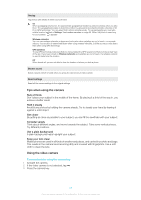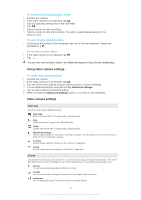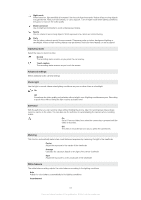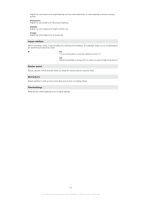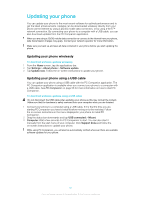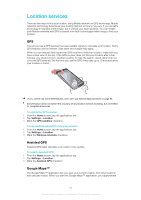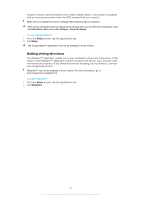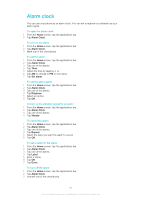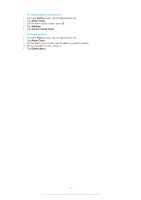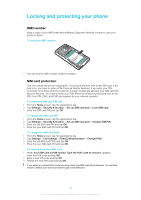Sony Ericsson Xperia X10 User Guide - Page 87
Updating your phone, Updating your phone wirelessly, Updating your phone using a USB cable - software update
 |
View all Sony Ericsson Xperia X10 manuals
Add to My Manuals
Save this manual to your list of manuals |
Page 87 highlights
Updating your phone You can update your phone to the most recent software for optimal performance and to get the latest enhancements. Updates can be downloaded wirelessly directly from your phone via the Internet by using a 2G/3G mobile data connection, or by using a Wi-Fi™ network connection. By connecting your phone to a computer with a USB cable, you can also download updates from the PC Companion application. When you are using a 2G/3G mobile data connection to connect to the Internet from your phone, data transmission charges may apply. Contact your network operator for more information. Make sure you back up and save all data contained in your phone before you start updating the phone. Updating your phone wirelessly To download software updates wirelessly 1 From the Home screen, tap the applications bar. 2 Tap Settings > About phone > Software update. 3 Tap Update now. Follow the on-screen instructions to update your phone. Updating your phone using a USB cable You can update your phone using a USB cable with the PC Companion application. The PC Companion application is available when you connect your phone to a computer with a USB cable. See PC Companion on page 56 for more information on how to start PC Companion. To download software updates using a USB cable Do not disconnect the USB cable when updating your phone as this may corrupt the content. Make sure that the hardware is safely removed from your computer when you are finished. 1 Connect your phone to a computer using a USB cable. If it is the first time you are starting PC Companion you have to install it before moving on to the next step. Follow the on-screen instructions in the menu displayed in your phone to install PC Companion. 2 Drag the status bar downwards and tap USB connected > Mount. 3 Computer: Wait a few seconds for PC Companion to start. You can also start it manually from the start menu of your computer. Click Support Zone and follow the on-screen instructions to update your phone. While using PC Companion, you will also be automatically notified whenever there are available software updates for your phone. 87 This is an Internet version of this publication. © Print only for private use.