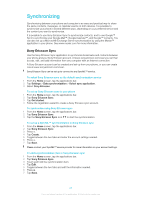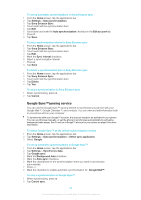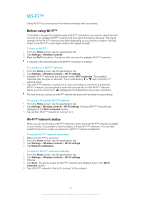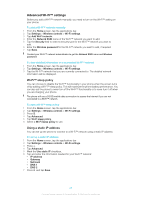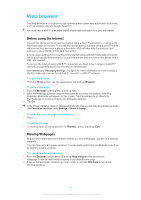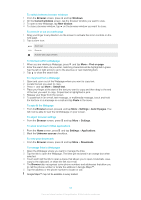Sony Ericsson Xperia X10 User Guide - Page 50
Browser, Windows, Current windows, New window, Find on Select text, Paste, Settings
 |
View all Sony Ericsson Xperia X10 manuals
Add to My Manuals
Save this manual to your list of manuals |
Page 50 highlights
To switch between browser windows 1 From the Browser screen, press and tap Windows. 2 On the Current windows screen, tap the browser window you want to view. 3 To open a new Webpage, tap New window. 4 To close a browser window, tap on the browser window you want to close. To zoom in or out on a web page 1 Drag your finger in any direction on the screen to activate the zoom controls on the web page. 2 Tap a zoom icon: Zoom out Zoom in Activate web page overview To find text within a Webpage 1 When you are viewing a Webpage, press and tap More > Find on page. 2 Enter the search item. As you enter, matching characters will be highlighted in green. Tap the left or right arrow to go to the previous or next matching item. 3 Tap to close the search bar. To copy text from a Webpage 1 Open and zoom out of the Webpage where you want to copy text. 2 Locate the text you want to copy. 3 Press and tap More > Select text. 4 Place your finger at the start of the text you want to copy and then drag to the end of the text you want to copy. Copied text is highlighted in pink. 5 Release your finger from the screen. 6 To paste text in an e-mail, text message, or multimedia message, touch and hold the text box on a message or e-mail and tap Paste in the menu. To auto fit the Webpage • From the Browser screen, press and tap More > Settings > Auto fit pages. You will now be able to view the full Webpage on your screen. To adjust browser settings • From the Browser screen, press and tap More > Settings. To allow download of Web applications 1 From the Home screen, press and tap Settings > Applications. 2 Mark the Unknown sources checkbox. To view your downloads • From the Browser screen, press and tap More > Downloads. To manage links in Webpages 1 Open the Webpage where you want to manage the links. 2 Tap the link to open the Webpage. The links get enclosed in an orange box when selected. 3 Touch and hold the link to open a menu that allows you to open, bookmark, save, copy to the clipboard, or share the link via e-mail. 4 The Browser also recognizes some phone numbers and addresses that allow you to call the phone number or locate the address in Google Maps™. 5 Tap the address or the phone number to locate or call. Google Maps™ may not be available in every market. 50 This is an Internet version of this publication. © Print only for private use.