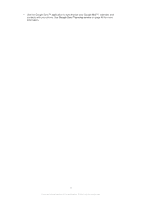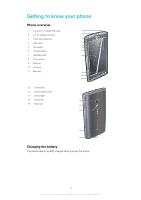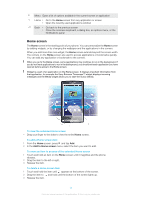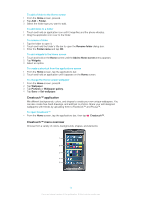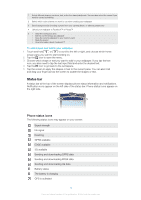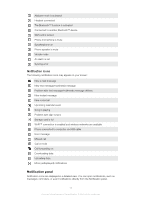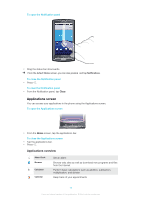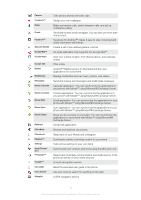Sony Ericsson Xperia X10 User Guide - Page 13
Creatouch™ application, Creatouch™ menu overview, Folder, Rename folder, Folder name - only vibrates
 |
View all Sony Ericsson Xperia X10 manuals
Add to My Manuals
Save this manual to your list of manuals |
Page 13 highlights
To add a folder to the Home screen 1 From the Home screen, press . 2 Tap Add > Folder. 3 Select the folder type you want to add. To add items to a folder 1 Touch and hold an application icon until it magnifies and the phone vibrates. 2 Drag the application icon over to the folder. To rename a folder 1 Tap the folder to open it. 2 Touch and hold the folder's title bar to open the Rename folder dialog box. 3 Enter the Folder name and tap OK. To add widgets to the Home screen 1 Touch and hold on the Home screen until the Add to Home screen menu appears. 2 Tap Widgets. 3 Select an option. To create a shortcut from the applications screen 1 From the Home screen, tap the applications bar. 2 Touch and hold an application until it appears on the Home screen. To change the Home screen wallpaper 1 From the Home screen, press . 2 Tap Wallpaper. 3 Tap Pictures or Wallpaper gallery. 4 Tap Save or Set wallpaper. Creatouch™ application Mix different backgrounds, colors, and shapes to create your own unique wallpapers. You can also create free-hand drawings, and add text or photos. Share your self-designed wallpapers with friends by uploading them to Facebook™ and Picasa™. To open Creatouch™ • From the Home screen, tap the applications bar, then tap Creatouch™. Creatouch™ menu overview Choose from a variety of colors, backgrounds, shapes, and elements: 1 2 3 4 5 13 This is an Internet version of this publication. © Print only for private use.