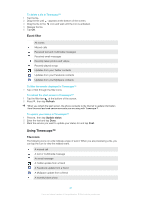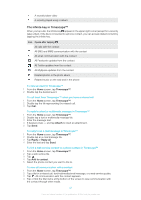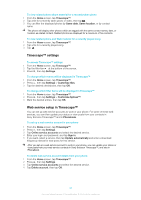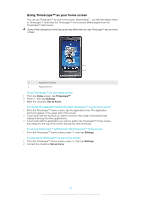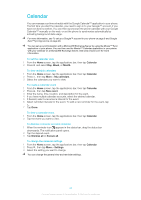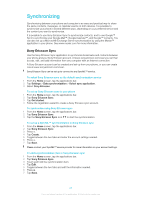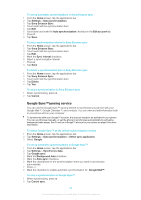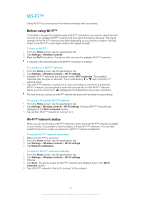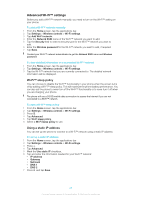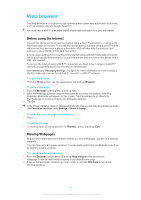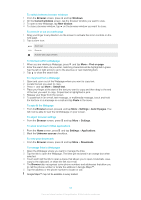Sony Ericsson Xperia X10 User Guide - Page 45
Synchronizing, Sony Ericsson Sync
 |
View all Sony Ericsson Xperia X10 manuals
Add to My Manuals
Save this manual to your list of manuals |
Page 45 highlights
Synchronizing Synchronizing between your phone and computer is an easy and practical way to share the same contacts, messages, or calendar events on both devices. It is possible to synchronize your phone in several different ways, depending on your preferred service and the content you want to synchronize. It is possible to use Sony Ericsson Sync to synchronize contacts, and to use Google™ Sync to synchronize your Google Mail™, Google Calendar™, and Google™ contacts. You can also set up a Microsoft® Exchange Server synchronization by using the Moxier™ application in your phone. See www.moxier.com for more information. Sony Ericsson Sync Use the Sony Ericsson Sync application to synchronize bookmarks and contacts between your phone and your Sony Ericsson account. At www.sonyericsson.com/user you can then access, edit, and add information from any computer with an Internet connection. A Sony Ericsson account can be created and set up from your phone, or you can create one at www.sonyericsson.com/user. Sony Ericsson Sync can be set up to connect to any SyncML™ service. To select Sony Ericsson sync as the default synchronization service 1 From the Home screen, tap the applications bar. 2 Tap Settings > Data synchronization > Select sync application. 3 Select Sony Ericsson. To set up Sony Ericsson sync in your phone 1 From the Home screen, tap the applications bar. 2 Tap Sony Ericsson Sync. 3 Tap Get started. 4 Follow the registration wizard to create a Sony Ericsson sync account. To synchronize using Sony Ericsson sync 1 From the Home screen, tap the applications bar. 2 Tap Sony Ericsson Sync. 3 Tap the Sony Ericsson Sync icon to start the synchronization. To set up a SyncML™ synchronization in Sony Ericsson sync 1 From the Home screen, tap the applications bar. 2 Tap Sony Ericsson Sync. 3 Press . 4 Tap Create. 5 Toggle between the two tabs and enter the account settings needed. 6 Press . 7 Tap Save. Please contact your SyncML™ service provider for more information on your account settings. To edit a synchronization item in Sony Ericsson sync 1 From the Home screen, tap the applications bar. 2 Tap Sony Ericsson Sync. 3 Touch and hold the synchronization item. 4 Tap Edit. 5 Toggle between the two tabs and edit the information needed. 6 Press . 7 Tap Save. 45 This is an Internet version of this publication. © Print only for private use.