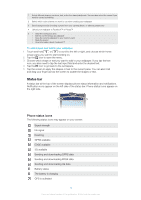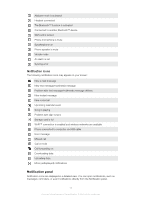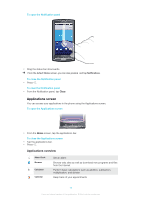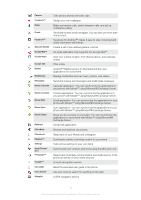Sony Ericsson Xperia X10 User Guide - Page 19
Scrolling, Orientation, Settings, Sound & display - won t turn on
 |
View all Sony Ericsson Xperia X10 manuals
Add to My Manuals
Save this manual to your list of manuals |
Page 19 highlights
Radio buttons marked unmarked Scrolling You can scroll up or down, and on some Webpages you can also scroll to the sides. Dragging or flicking will not activate anything on the screen. To scroll • Drag up or down to scroll. • Flick to scroll quickly. You can wait for the scrolling to come to a stop or you can stop it immediately by tapping the screen. Orientation When you turn the phone sideways, the screen orientation changes automatically between portrait and landscape view. You can also set the phone to stay in portrait orientation by disabling the automatic orientation setting. To prevent the screen orientation from changing automatically 1 From the Home screen, tap the applications bar. 2 Tap Settings > Sound & display. 3 Unmark the Orientation checkbox. Preventing the screen orientation from changing automatically means that the phone stays in portrait orientation. To set the screen orientation to automatic 1 From the Home screen, tap the applications bar. 2 Tap Settings > Sound & display. 3 Mark the Orientation checkbox. List Some lists have an alphabetic index on the side. Drag your finger along the index to scroll through the index letters. 19 This is an Internet version of this publication. © Print only for private use.