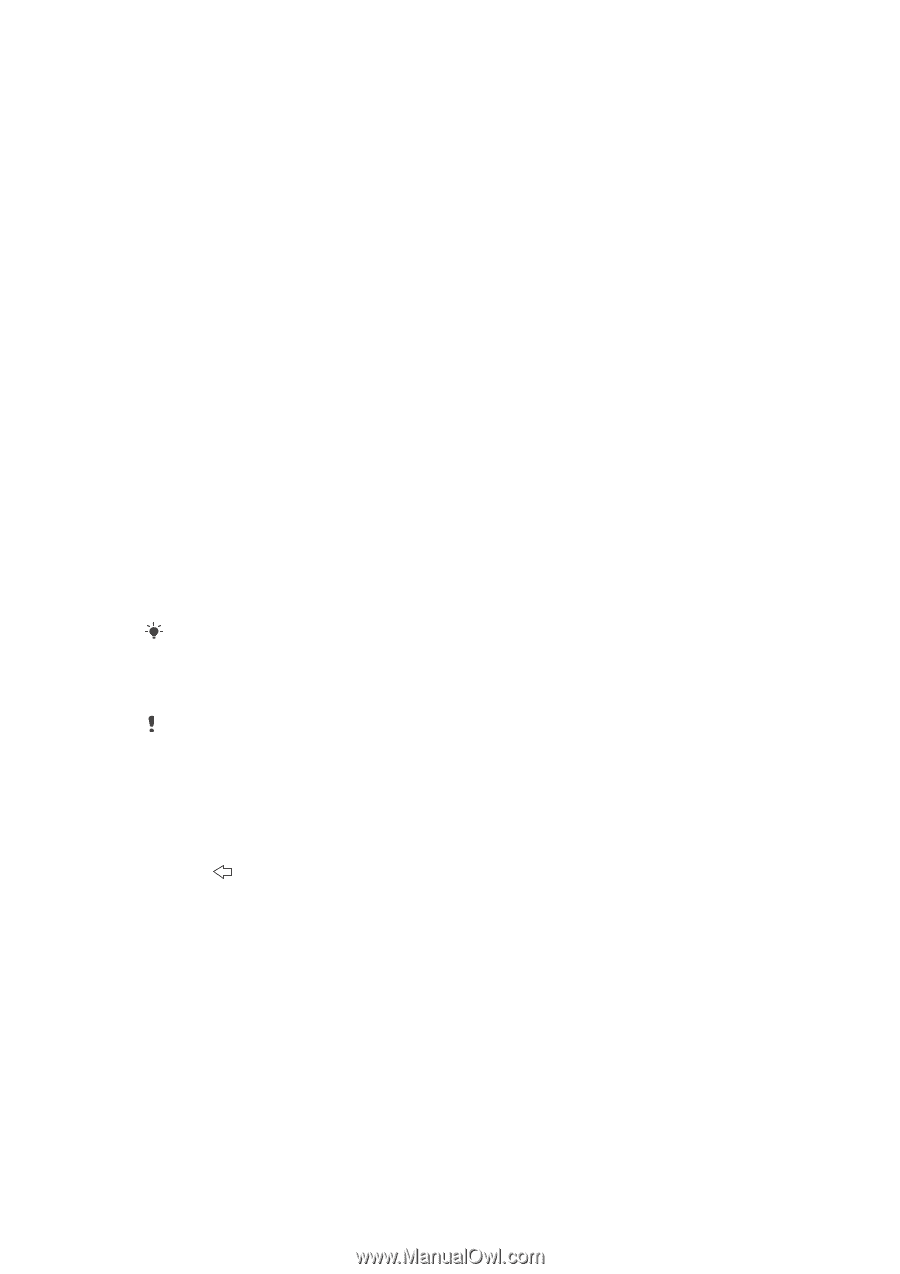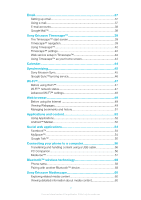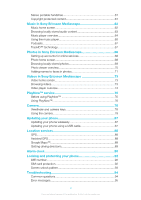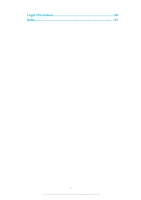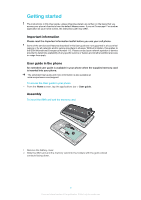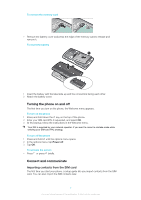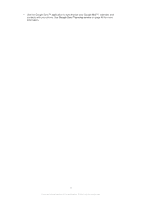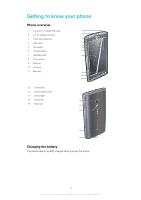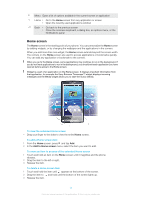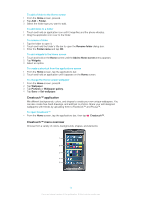Sony Ericsson Xperia X10 User Guide - Page 8
Internet and messaging settings, Social web services, Google™ account - sony
 |
View all Sony Ericsson Xperia X10 manuals
Add to My Manuals
Save this manual to your list of manuals |
Page 8 highlights
Internet and messaging settings For most mobile phone networks and providers, settings for messaging and Internet will be preinstalled in your phone when you buy it. In some cases you will get the option to download settings the first time you turn on the phone with a SIM card inserted. It is also possible to automatically download or manually add and change Internet and network settings in your phone at any time. See Internet and messaging settings on page 25 for more information. Please contact your service provider for any other information on your subscription settings. Social web services You can use your phone with many web-based services, for example, social networking and media sharing. • You can set up some of your web service accounts to use them with Sony Ericsson Timescape™ and your phone contacts. • You can share photos and videos using a number of web services. See Setting up accounts for online services on page 68. Google™ account You can set up a Google™ account in your phone to use with the Google Mail™, Google Talk™, and Google Calendar™ applications. To set up a Google™ account in your phone 1 From the Home screen, tap the applications bar. 2 Tap Settings > Online service accounts > Google. 3 Follow the registration wizard to create a Google™ account, or sign in if you already have an account. 4 Your phone is now ready to use with Google Mail™, Google Talk™, and Google Calendar™. It is also possible to create or set up a Google™ account from the Welcome! menu the first time you start the phone. You can also create a Google™ account by going to www.google.com/accounts in the web browser of your computer. To delete a Google™ account from your phone Performing this task may reset all user data in all Google™ services in your phone. You will need to sign in with your Google™ account to use these services again. Make sure you have saved and made backups of all data in your phone before you proceed. For more information on how to make a complete reset of the phone, see Resetting the phone on page 94. 1 From the Home screen, tap the applications bar. 2 Tap Settings > Applications > Manage applications. 3 Scroll down and tap Google Mail™ . 4 Tap Clear data. 5 Press . 6 Scroll down and tap Google Apps. 7 Tap Clear data. Synchronizing and handling content You can synchronize and transfer many types of files, documents, and information between your phone, a computer, or the Internet. You can, for example: • Use a USB cable to connect your phone to a computer. You can then transfer content between the phone and the computer. See Connecting your phone to a computer on page 56 for more information. • Use the Media Go™ application to transfer and handle music, pictures, and videos on your phone and PC. See the Media Go™ section on page 57 for more information. • Use the Sony Ericsson sync application to synchronize contacts and bookmarks between your phone and the web. This way, you can access the content from any computer, wherever you are. See Sony Ericsson Sync on page 45 for more information. 8 This is an Internet version of this publication. © Print only for private use.