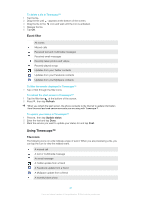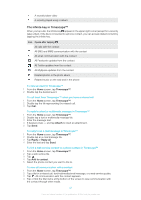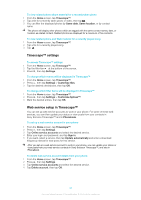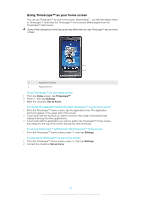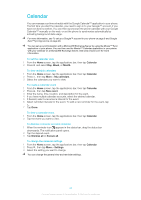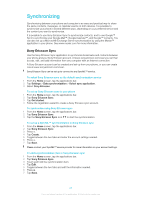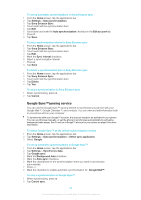Sony Ericsson Xperia X10 User Guide - Page 41
The infinite key in Timescape™, Timescape™, Attach, Reply, Reply all, Add to contact - updates
 |
View all Sony Ericsson Xperia X10 manuals
Add to My Manuals
Save this manual to your list of manuals |
Page 41 highlights
A recently taken video A recently played song or album The infinite key in Timescape™ When you tap a tile, the infinite key appears in the upper right corner (except for a recently taken video). If the tile is connected to a phone contact, you can access related content by tapping the infinite key. Icon Opens after tapping : All calls with the contact All SMS and MMS communication with the contact All email communication with the contact All Facebook updates from the contact All Twitter updates from the contact All MySpace updates from the contact Related photos in the photo album Related music on the web and in the phone To view an event in Timescape™ 1 From the Home screen, tap Timescape™. 2 Double tap the desired event. To call back from Timescape ™ when you have a missed call 1 From the Home screen, tap Timescape™. 2 Double tap the tile representing the missed call. 3 Tap Call. To reply to a text or multimedia message in Timescape™ 1 From the Home screen, tap Timescape™. 2 Double tap a text or multimedia message tile. 3 Enter the message text. 4 If desired, press and tap Attach to insert an attachment. 5 Tap Send. To reply to an e-mail message in Timescape™ 1 From the Home screen, tap Timescape™. 2 Double tap an e-mail message tile. 3 Tap Reply or Reply all. 4 Enter the text and tap Send. To link a web service contact to a phone contact in Timescape™ 1 From the Home screen, tap Timescape™. 2 Tap a web service tile. 3 Tap . 4 Tap Add to contact. 5 Select the phone contact you want to link to. To view all communication with a contact 1 From the Home screen, tap Timescape™. 2 Tap a tile for a missed call, text/multimedia/email message, or a web service update. 3 Tap . All communication with the contact appears. 4 Tap or flick the filter items at the bottom of the screen to view communication with the contact through other media. 41 This is an Internet version of this publication. © Print only for private use.