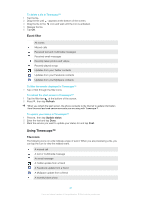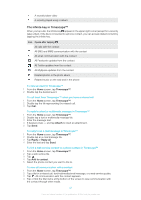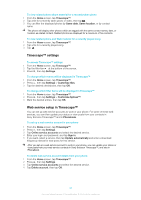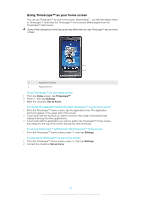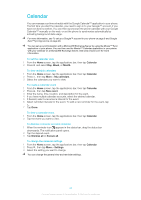Sony Ericsson Xperia X10 User Guide - Page 39
Sony Ericsson Timescape™, The Timescape™ start screen, Timescape™ navigation - update 2 3 at t
 |
View all Sony Ericsson Xperia X10 manuals
Add to My Manuals
Save this manual to your list of manuals |
Page 39 highlights
Sony Ericsson Timescape™ Sony Ericsson Timescape™ revolutionizes your social experience by collecting all your communications into one view. Every event - text, multimedia, and email messages, web service updates - appears as a tile in a chronological flow on the screen. You can see a snack size preview of an event before choosing to view the full content. With the infinite key, you can view all communications for a contact. To make best use of Timescape™, you can set up your email and web service accounts in your phone. See Web service setup in Timescape™ on page 42. To start Timescape™ • From the Home screen, tap Timescape™. To set up Timescape™ The first time you start Timescape™, a setup wizard will guide you through the necessary steps. 1 From the Home screen, tap Timescape™. 2 Tap the tile at the center of the screen. 3 If you want, tap Online service accounts and enter your web service account information, then press repeatedly until you can proceed to set up Timescape™. 4 If you have not already set up an email account in the E-mail application, you can tap E-mail and enter your email account information, then press repeatedly until you can proceed to set up Timescape™. 5 When you are finished, tap Done. You can only set up one email account, and one account for each web service, to work with Timescape™. The Timescape™ start screen 1 2 3 1 Your status on the web services you have selected 2 Timescape™ tiles, in chronological order 3 Timescape™ tile filter Timescape™ navigation To scroll through tiles in Timescape™ • Touch and hold a tile, then drag it up or down. To preview a tile in Timescape™ • Tap the tile. 39 This is an Internet version of this publication. © Print only for private use.