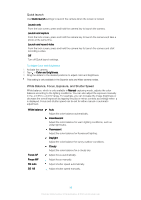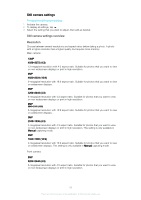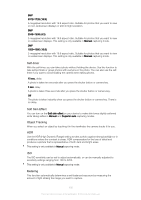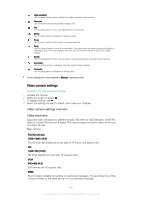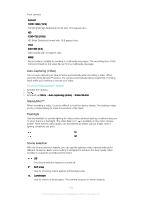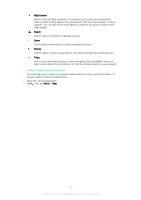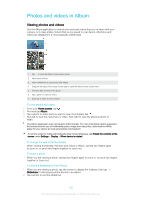Sony Ericsson Xperia XA Dual SIM User Guide - Page 103
Auto-Capturing Video, SteadyShot™, Flashlight, Scene selection, Full HD
 |
View all Sony Ericsson Xperia XA Dual SIM manuals
Add to My Manuals
Save this manual to your list of manuals |
Page 103 highlights
Front camera: Full HD 1920×1080 (16:9) Full HD (Full High Definition) format with 16:9 aspect ratio. HD 1280×720 (16:9) HD (High Definition) format with 16:9 aspect ratio. VGA 640×480 (4:3) VGA format with 4:3 aspect ratio. MMS Record videos suitable for sending in multimedia messages. The recording time of this format is limited so the video file can fit in a multimedia message. Auto-Capturing (Video) Turn on auto-capturing to take pictures automatically while recording a video. When using the Smile Shutter™ feature, the camera automatically takes snapshots of smiling faces while you continue to record your video. To turn on Smile Shutter™ (Video) 1 Activate the camera. 2 Tap . 3 Find and tap More > Auto capturing (video) > Smile Shutter. SteadyShot™ When recording a video, it can be difficult to hold the device steady. The stabilizer helps you by compensating for small movements of the hand. Flashlight Use the flashlight to provide lighting for videos when ambient lighting conditions are poor or when there is a backlight. The video flash icon is available on the video camera screen. Note that the video quality can sometimes be better without a light, even if lighting conditions are poor. On Off Scene selection With the Scene selection feature, you can quickly optimize video camera settings for different situations. Each scene setting is designed to produce the best quality video possible in a specific recording environment. Off The Scene selection feature is turned off. Soft snap Use for shooting videos against soft backgrounds. Landscape Use for videos of landscapes. The camera focuses on distant objects. 103 This is an internet version of this publication. © Print only for private use.