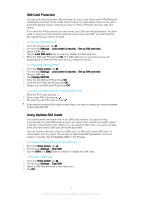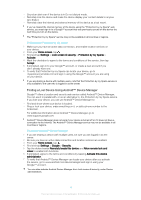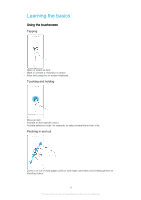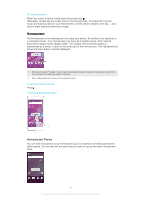Sony Ericsson Xperia XA Dual SIM User Guide - Page 20
Homescreen, Homescreen Panes
 |
View all Sony Ericsson Xperia XA Dual SIM manuals
Add to My Manuals
Save this manual to your list of manuals |
Page 20 highlights
To lock the screen • When the screen is active, briefly press the power key . • Alternately, double-tap any empty area on the Homescreen. To enable this function, touch and hold any area on your Homescreen until the device vibrates, then tap and tap the slider beside Double-tap to sleep. Homescreen The Homescreen is the starting point for using your device. It's similar to the desktop on a computer screen. Your Homescreen can have up to twenty panes, which extend beyond the regular screen display width. The number of Homescreen panes is represented by a series of dots on the lower part of the Homescreen. The highlighted dot shows the pane that is currently displayed. 1 Welcome to Xperia™ widget - Tap to open the widget and select a task such as copying content from your old device or setting up Xperia™ services 2 Dots - Represents the number of Homescreen panes To go to the Home screen • Press . To browse the Home screen Homescreen Panes You can add new panes to your Homescreen (up to a maximum of twenty panes) and delete panes. You can also set the pane that you want to use as the main Homescreen pane. 20 This is an internet version of this publication. © Print only for private use.