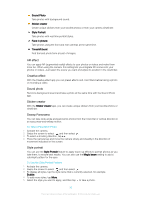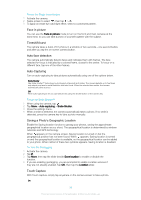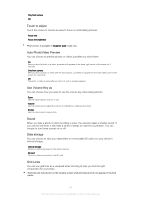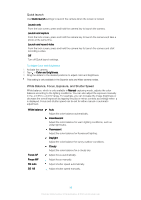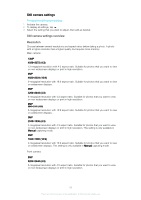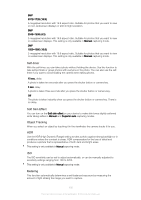Sony Ericsson Xperia XA Dual SIM User Guide - Page 95
AR effect, Creative effect, Sound photo, Sticker creator, Sweep Panorama, Style portrait
 |
View all Sony Ericsson Xperia XA Dual SIM manuals
Add to My Manuals
Save this manual to your list of manuals |
Page 95 highlights
Sound Photo Take photos with background sound. Sticker creator Create unique stickers from your favorite photos or from your camera viewfinder. Style Portrait Take photos with real-time portrait styles. Face in picture Take photos using the front and rear cameras at the same time. Timeshift burst Find the best photo from a burst of images. AR effect You can apply AR (augmented reality) effects to your photos or videos and make them more fun. When using the camera, this setting lets you integrate 3D scenes into your photos or videos. Just select the scene you want and adjust its position in the viewfinder. Creative effect With the Creative effect app you can preset effects and color filters before taking a photo or recording a video. Sound photo Record a background sound and take a photo at the same time with the Sound Photo app. Sticker creator With the Sticker creator app, you can create unique stickers from your favorite photos or viewfinder. Sweep Panorama You can take wide-angle and panoramic photos from the horizontal or vertical direction in an easy press-and-sweep motion. To Take a Panoramic Photo 1 Activate the camera. 2 Swipe the screen to select , and then select . 3 To select a shooting direction, tap . 4 Press the camera key and move the camera slowly and steadily in the direction of movement indicated on the screen. Style portrait You can use the Style Portrait feature to apply touch-up effects to portrait photos as you take them, to ensure best results. You can also use the Magic beam setting to add a catchlight pattern for the eyes. To Use the Style Portrait Feature 1 Activate the camera. 2 Swipe the screen to select , and then select . 3 To display all styles, tap the style name that is currently selected, for example, Bubble. 4 To add more styles, tap More. 5 Select the style you want to apply, and then tap to take a photo. 95 This is an internet version of this publication. © Print only for private use.