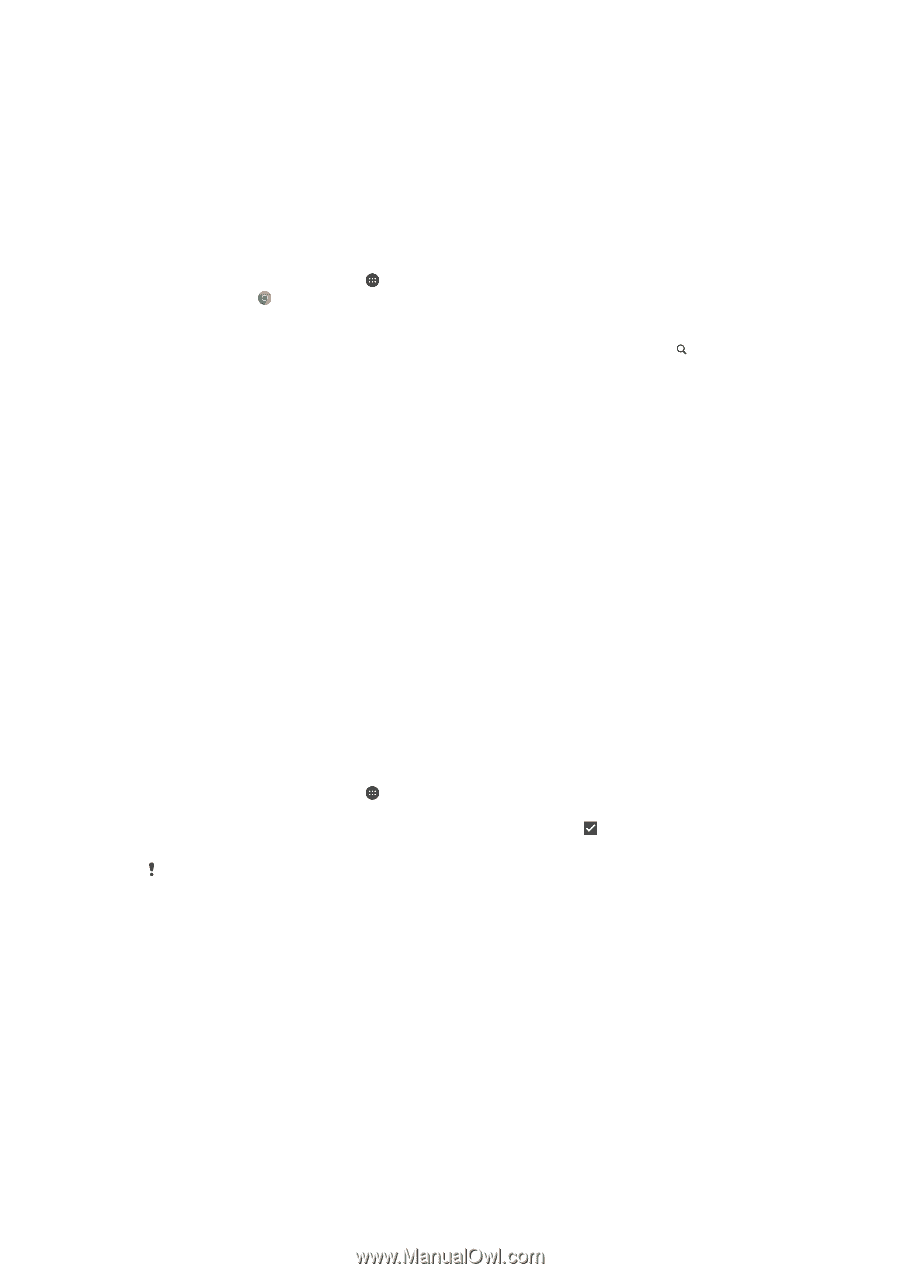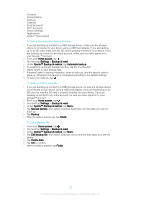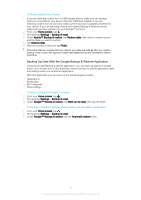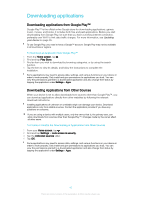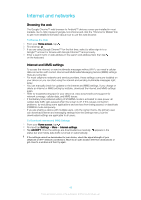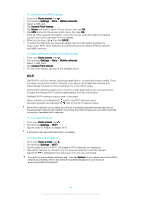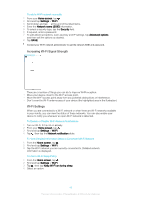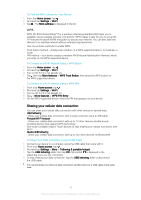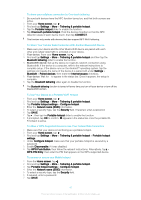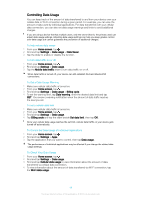Sony Ericsson Xperia XA Dual SIM User Guide - Page 43
Internet and networks, Browsing the web, Internet and MMS settings
 |
View all Sony Ericsson Xperia XA Dual SIM manuals
Add to My Manuals
Save this manual to your list of manuals |
Page 43 highlights
Internet and networks Browsing the web The Google Chrome™ web browser for Android™ devices comes pre-installed in most markets. Go to http://support.google.com/chrome and click the "Chrome for Mobile" link to get more detailed information about how to use this web browser. To Browse the Web 1 From your Home screen, tap . 2 Find and tap . 3 If you are using Google Chrome™ for the first time, select to either sign in to a Google™ account or browse with Google Chrome™ anonymously. 4 Enter a search term or web address in the search and address field, then tap on the keyboard. Internet and MMS settings To access the internet, or send multimedia messages without Wi-Fi, you need a cellular data connection with correct internet and Multimedia Messaging Service (MMS) settings. Here are some tips: • For most cellphone networks and service providers, these settings come pre-installed on your device so you can start using the internet and sending multimedia messages right away. • You can manually check for updates to the internet and MMS settings. If you change or delete an internet or MMS setting by mistake, download the internet and MMS settings again. • Refer to troubleshooting tips for your device at www.sonymobile.com/support/ for network coverage, cellular data, and MMS issues. • If the Battery time preferred setting of STAMINA mode is activated to save power, all cellular data traffic gets paused when the screen is off. If this causes connection problems, try excluding some applications and services from being paused, or deactivate STAMINA mode temporarily. • If you are sharing a device with multiple users, only the owner, that is, the primary user, can download internet and messaging settings from the Settings menu, but the downloaded settings are applicable to all users. To Download internet and MMS Settings 1 From your Home screen, tap . 2 Find and tap Settings > More > Internet settings. 3 Tap ACCEPT. Once the settings are downloaded successfully, status bar and mobile data traffic is turned on automatically. appears in the If the settings cannot be downloaded to your device, check the signal strength of your cellphone or Wi-Fi network connections. Move to an open location free from obstructions or get close to a window and then try again. 43 This is an internet version of this publication. © Print only for private use.