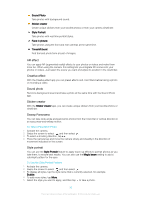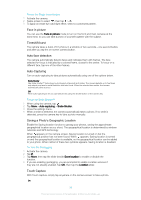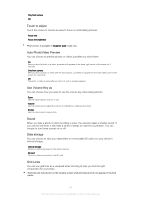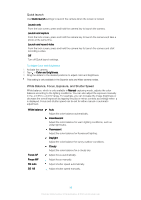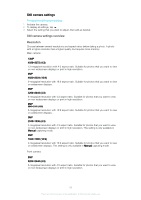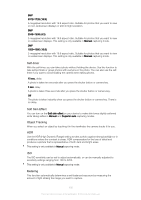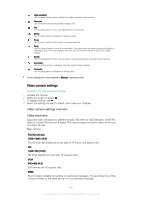Sony Ericsson Xperia XA Dual SIM User Guide - Page 97
Touch to adjust, Auto Photo/Video Preview, Use Volume Key as, Sound, Data storage, Grid Lines
 |
View all Sony Ericsson Xperia XA Dual SIM manuals
Add to My Manuals
Save this manual to your list of manuals |
Page 97 highlights
Only front camera Off Touch to adjust Touch the screen to choose an area to focus on while taking pictures. Focus only Focus and brightness This function is available in Superior auto mode only. Auto Photo/Video Preview You can choose to preview photos or videos just after you shoot them. On After you shoot a photo or a video, a preview of it appears in the lower-right corner of the screen for 3 seconds. Only front camera After you shoot a photo or video with the front camera, a preview of it appears in the lower-right corner of the screen for 3 seconds. Off The photo or video is saved after you shoot it, and no preview appears. Use Volume Key as You can choose how you want to use the volume key when taking photos. Zoom Use the volume key to zoom in or out. Volume Use the volume key to adjust the volume of notifications, ringtones and music. Shutter Use the volume key to take photos. Sound When you take a photo or start recording a video, the camera makes a shutter sound. If you use the self-timer, it will make a series of beeps to mark the countdown. You can choose to turn these sounds on or off. Data storage You can choose to save your data either to a removable SD card or to your device's internal storage. Internal storage Photos or videos are saved on the device memory. SD card Photos or videos are saved on the SD card. Grid Lines You can use grid lines as a visual aid while shooting to help you find the right composition for your photo. Grid lines are only shown on the camera screen while shooting and do not appear in the final photo. 97 This is an internet version of this publication. © Print only for private use.