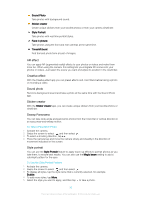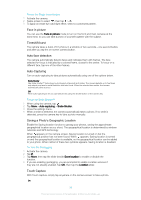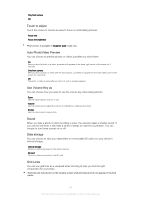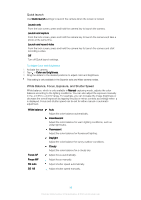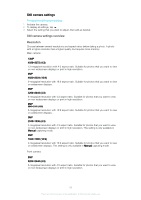Sony Ericsson Xperia XA Dual SIM User Guide - Page 94
General camera settings, Capturing Modes Overview, Camera apps
 |
View all Sony Ericsson Xperia XA Dual SIM manuals
Add to My Manuals
Save this manual to your list of manuals |
Page 94 highlights
To Record a Video Using the Camera Key 1 Activate the camera. 2 Swipe the screen to select . 3 To start recording a video, press the camera key. 4 To stop recording, press the camera key again. To Record a Video 1 Activate the camera. 2 If video mode is not selected, swipe the screen to select . 3 Point the camera toward the subject. 4 To start recording, tap . 5 To pause when recording a video, tap . To resume recording, tap . 6 To stop recording, tap . To Take a Photo when Recording a Video • To take a photo while recording a video, tap . The photo is taken as soon as you release the camera button. To view your photos and videos 1 Activate the camera, then tap a thumbnail to open a photo or video. 2 Flick left or right to view your photos and videos. To Delete a Photo or Video 1 Find the photo or video you want to delete. 2 Tap the screen to display the toolbar. 3 Tap . 4 Tap DELETE to confirm. General camera settings Capturing Modes Overview You can choose from a range of capturing modes and camera apps. Simply swipe left or right on the camera screen to switch between them. Manual Manually adjust camera settings such as resolution, white balance, and ISO. Superior auto Optimize your settings to suit any scene. Video camera Manually adjust video settings to suit any scene. Camera apps Select camera applications manually. Camera apps AR effect Take photos or videos with virtual scenes and characters. Creative effect Apply effects to photos or videos. Sweep Panorama Take wide-angle and panoramic photos. 94 This is an internet version of this publication. © Print only for private use.