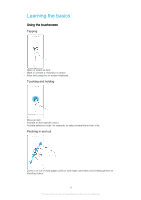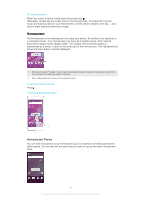Sony Ericsson Xperia XA Dual SIM User Guide - Page 23
Split Screen Mode, To Close All the Recently Used Applications
 |
View all Sony Ericsson Xperia XA Dual SIM manuals
Add to My Manuals
Save this manual to your list of manuals |
Page 23 highlights
1 Clear all - Close all the recently used applications 2 Recently used applications window - Open a recently used application 3 Recent apps key - Open the recently used applications window and the favorites bar 4 Home key - Exit an application and go back to the Homescreen 5 Back key - Go back to the previous screen within an application or close the application To open the recently used applications window • Press . To Quickly Switch Between Recently Used Applications • Quickly press twice. To Close All the Recently Used Applications • Tap and then tap CLEAR ALL. To Open a Menu in an Application • While using the application, tap . Menus are not available in all applications. Split Screen Mode Split screen mode enables you to view two applications at once, for example, if you want to view your email inbox and a web browser at the same time. 1 Application 1 in upper window 2 Split screen border - Drag to resize windows 3 Application 2 in lower window 4 Split screen key - Select a recently used application 23 This is an internet version of this publication. © Print only for private use.