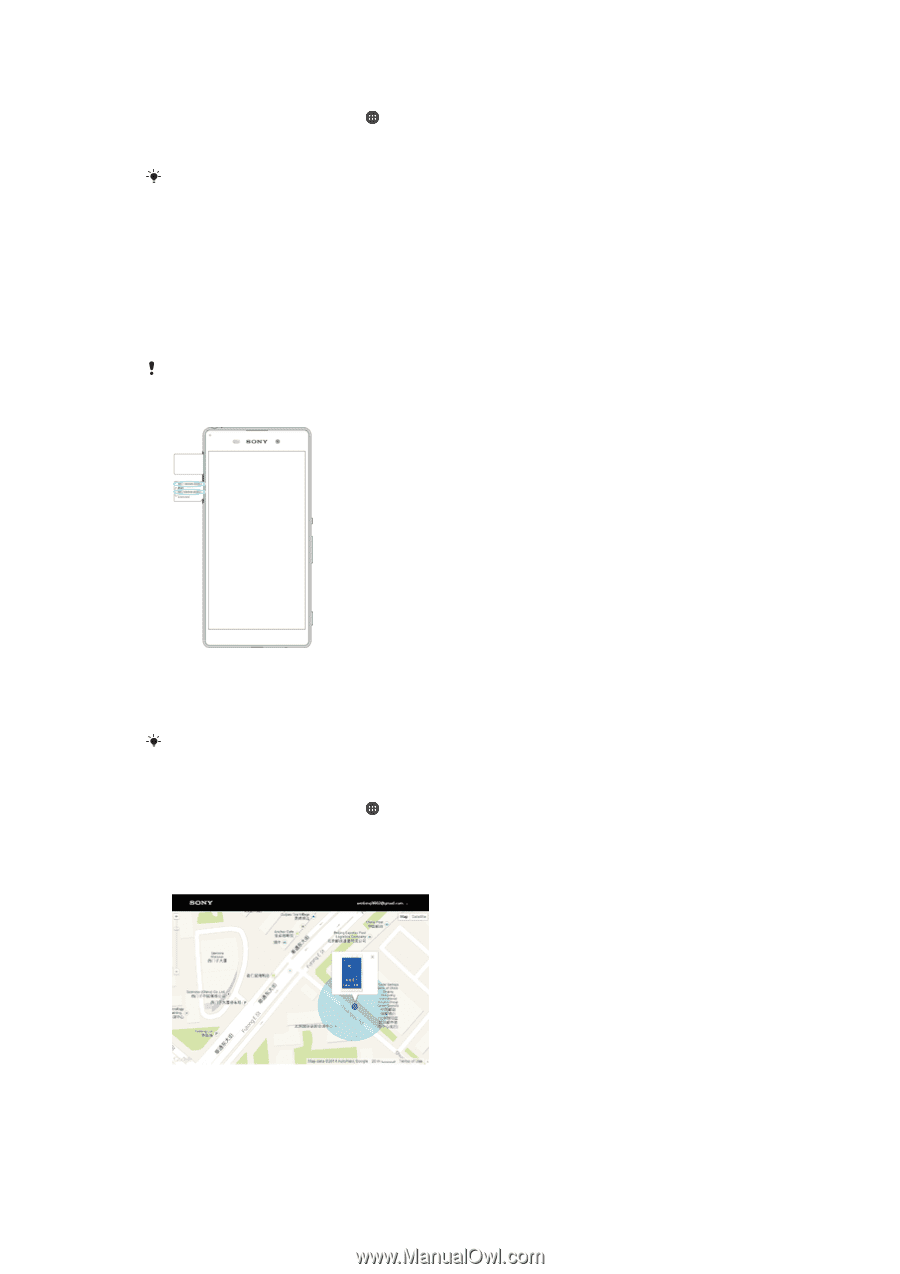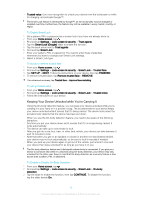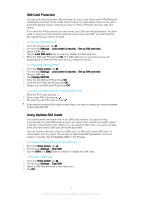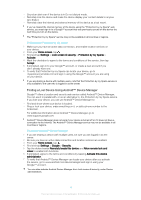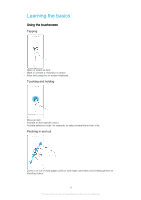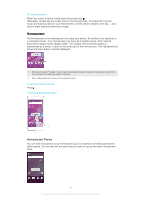Sony Ericsson Xperia XA Dual SIM User Guide - Page 16
Finding the Identification Number of Your Device, Finding a Lost Device, Identification
 |
View all Sony Ericsson Xperia XA Dual SIM manuals
Add to My Manuals
Save this manual to your list of manuals |
Page 16 highlights
To select which SIM card handles data traffic 1 From your Home screen, tap . 2 Find and tap Settings > Dual SIM > Cellular data. 3 Select the SIM card you want to use for data traffic. For higher data speeds, select the SIM card that supports the fastest cellular network, for example, 3G or LTE. Finding the Identification Number of Your Device Your device has a unique identification number. This number is referred to as the IMEI (International Mobile Equipment Identity). You should keep a copy of this number. You may require it, for example, when you access the Xperia™ Care support service to register your device. Also, if your device is stolen, some network providers can use this number to stop the device from accessing the network in your country or region. For devices with two SIM cards, there are two IMEI numbers, one for each SIM card slot. To view your IMEI numbers on the label strip 1 Open the nano SIM/memory card slot cover. 2 Remove the SIM card tray. 3 Drag the strip outward using your fingernail. The IMEI numbers are displayed on the strip. You can also view the IMEI numbers by opening the phone dialer and entering *#06#. To view your IMEI numbers via the device settings 1 From your Home screen, tap . 2 Find and tap Settings > About phone > Status > IMEI information. Finding a Lost Device If you have a Google™ account, the "Protection by my Xperia" web service can help you locate and secure your device if you ever lose it. If you have activated this service on your device, you can: • Locate your device on a map. 16 This is an internet version of this publication. © Print only for private use.