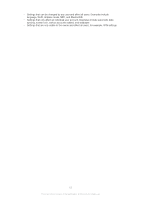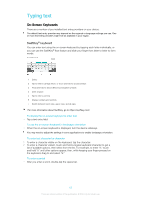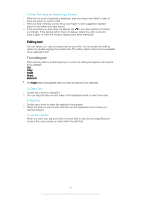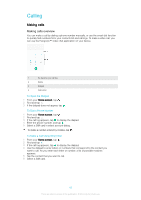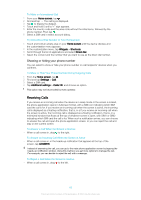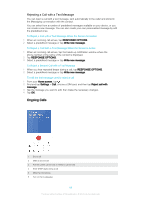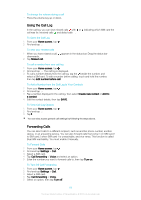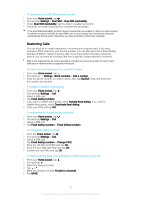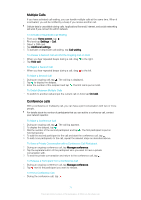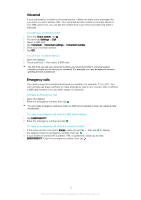Sony Ericsson Xperia XA Dual SIM User Guide - Page 67
Using the Answering Machine, To Reject a Call When the Screen is Active
 |
View all Sony Ericsson Xperia XA Dual SIM manuals
Add to My Manuals
Save this manual to your list of manuals |
Page 67 highlights
To Reject a Call When the Screen is Active • When a call comes in, in the heads-up notification that appears at the top of the screen, tap DECLINE. Instead of rejecting the call, you can go to the main phone application screen by tapping the heads-up notification window. This way you get more options to manage the call. For example, you can decide to reject the call with a message. To mute the ringtone for an incoming call • When you receive the call, press the volume key. Using the Answering Machine You can use the answering machine application on your device to answer calls when you are busy or miss a call. You can enable the automatic answering function and specify how many seconds should pass before a call is answered automatically. You can also manually route calls to the answering machine when you are too busy to answer them. Later, you can listen to any messages left on your answering machine. Before using the answering machine, you must record a greeting message. To record a greeting message for the answering machine 1 From your Home screen, tap . 2 Find and tap Settings > Call. 3 Select a SIM card. 4 Tap Xperia™ Answering Machine > Greetings. 5 Tap Record new greeting and follow the on-screen instructions. To Enable Automatic Answering 1 From your Home screen, tap . 2 Find and tap Settings > Call. 3 Select a SIM card, then tap Xperia™ Answering Machine. 4 Tap the slider beside Answering Machine. If you don't set a time delay for automatic call answering, the default value is used. To Set a Time Delay for Automatic Answering 1 From your Home screen, tap . 2 Find and tap Settings > Call. 3 Select a SIM card, then tap Xperia™ Answering Machine. 4 Tap Pick up after. 5 Adjust the time by scrolling up and down. 6 Tap Done. To forward an incoming call to the answering machine • When a call comes in, tap RESPONSE OPTIONS, then select Reject with Answering Machine. When a call comes in, you can also wait until the preset time delay elapses so that the answering machine picks up the call automatically. To listen to messages on the answering machine 1 From your Home screen, tap . 2 Find and tap Settings > Call. 3 Select a SIM card. 4 Tap Xperia™ Answering Machine > Messages. 5 Select the voice message that you want to listen to. You can also listen to answering machine messages directly from the call log by tapping , and then tapping . 67 This is an internet version of this publication. © Print only for private use.