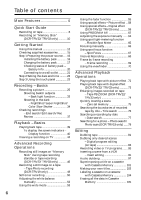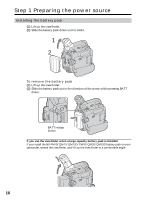Sony DCR-TRV22 Operating Instructions (primary manual) - Page 11
Recording still images on the Memory Stick, Monitoring the playback still image on the LCD, screen
 |
View all Sony DCR-TRV22 manuals
Add to My Manuals
Save this manual to your list of manuals |
Page 11 highlights
Quick Start Guide Recording still images on the "Memory Stick" (p. 114) 1 Open the lens cap (p. 25). 3 Press OPEN to open the LCD panel. The picture appears on the screen. 2 Set the POWER switch to MEMORY while pressing the small green button. Make sure that the LOCK switch is set to the left (unlock) position. POWER VCR OFF(CHG) CAMERA MEMORY Viewfinder When the LCD panel is closed, pull out the viewfinder and look at the picture in it. 4 Press PHOTO lightly. Adjust the viewfinder lens to your eyesight (p. 31). You can record when the green z stops flashing and remains lit. 5 Press PHOTO deeply. The image when you press PHOTO deeply is recorded on the "Memory Stick." When you purchase your camcorder, the clock setting is set to off. If you want to record the date and time for a picture, set the clock setting before recording (p. 22). 640 FINE 12 101 640 FINE 101 Monitoring the playback still image on the LCD screen (p. 135) 1 Set the POWER switch to MEMORY while pressing the small green button. POWER VCR OFF(CHG) CAMERA MEMORY 2 Press PLAY. The last recorded image is displayed. PLAY Do not pick up your camcorder by holding parts as illustrated. Viewfinder LCD panel Battery pack 11