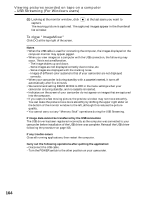Sony DCR-TRV22 Operating Instructions (primary manual) - Page 164
To close ImageMixer, Notes, If image data cannot be transferred by the USB connection
 |
View all Sony DCR-TRV22 manuals
Add to My Manuals
Save this manual to your list of manuals |
Page 164 highlights
Viewing pictures recorded on tape on a computer - USB Streaming (For Windows users) (5) Looking at the monitor window, click at the last scene you want to capture. The moving picture is captured. The captured images appear in the thumbnail list window. To close "ImageMixer" Click at the top right of the screen. Notes •When the USB cable is used for connecting the computer, the images displayed on the computer monitor may appear jagged. •When you view images on a computer with the USB connection, the following may occur. This is not a malfunction. - The image shakes up and down. - Some images are not displayed correctly due to noise, etc. - Some images are displayed with the cracking noise. - Images of different color systems to that of your camcorder are not displayed correctly. •When your camcorder is during standby with a cassette inserted, it turns off automatically after five minutes. •We recommend setting DEMO MODE to OFF in the menu settings when your camcorder is during standby, and no cassette is inserted. •Indicators on the screen of your camcorder do not appear on images that are captured into the computer. •If you capture a fast moving picture, the preview window may not move smoothly. You can make the picture move more smoothly by shifting the upper right slider on the bottom of the monitor window to the left, although this reduces the picture quality. •You cannot carry out any "Memory Stick" operations during the USB Streaming. If image data cannot be transferred by the USB connection The USB driver has been registered incorrectly as the computer was connected to your camcorder before installation of the USB driver was complete. Reinstall the USB driver following the procedure on page 158. If any trouble occurs Close all running applications, then restart the computer. Carry out the following operations after quitting the application: - Disconnect the USB cable. - Turn the POWER switch to the other position on your camcorder. 164