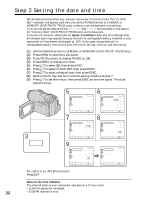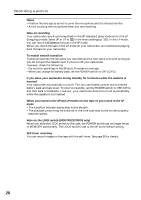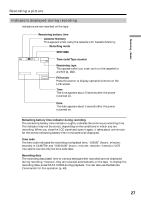Sony DCR-TRV22 Operating Instructions (primary manual) - Page 22
Step 2 Setting the date and time - usb streaming
 |
View all Sony DCR-TRV22 manuals
Add to My Manuals
Save this manual to your list of manuals |
Page 22 highlights
Step 2 Setting the date and time Set the date and time when you use your camcorder for the first time. The "CLOCK SET" indicator will appear each time you set the POWER switch to CAMERA or MEMORY (DCR-TRV22/TRV33 only) unless you set the date and time settings. If you do not set the date and time and "--:--:--" are recorded on the tape or the "Memory Stick" (DCR-TRV22/TRV33 only) as the data code. If you do not use your camcorder for about 4 month,sthe date and time settings may be released (bars may appear) because the built-in rechargeable battery installed in your camcorder will have been discharged (p. 207). In this case, charge the built-in rechargeable battery, then set the year, the month, the day, the hour and the minute. (1) Set the POWER switch to CAMERA or MEMORY (DCR-TRV22/TRV33 only). (2) Press OPEN to open the LCD panel. (3) Press FN (Function) to display PAGE1 (p. 23). (4) Press MENU to display the menu. (5) Press r/R to select , then press EXEC. (6) Press r/R to select CLOCK SET, then press EXEC. (7) Press r/R to select a desired year, then press EXEC. (8) Set the month, day and hour with the same procedure as step 7. (9) Press r/R to set the minute, then press EXEC by the time signal. The clock starts to move. 3 FN 5 SETUP MENU EXIT CLOCK SET USB STREAM LANGUAGE DEMO MODE 6 SETUP MENU EXIT CLOCK SET USB STREAM LANGUAGE 2003 JAN 1 DEMO MODE 12 00 AM EXEC RET. 7 SETUP MENU EXIT CLOCK SET USB STREAM LANGUAGE 2003 JAN 1 DEMO MODE 12 00 AM EXEC RET. 8 SETUP MENU EXIT CLOCK SET USB STREAM LANGUAGE 2003 JUL 4 DEMO MODE 5 00 PM EXEC RET. 9 SETUP MENU EXIT CLOCK SET USB STREAM LANGUAGE 2003 JUL 4 DEMO MODE 5 30 PM EXEC RET. SETUP MENU CLOCK SET USB STREAM LANGUAGE DEMO MODE EXIT JUL 4 2003 5:30:00PM EXEC RET. EXEC RET. To return to FN (Function) Press EXIT. Note on the time indicator The internal clock of your camcorder operates on a 12-hour cycle. • 12:00 AM stands for midnight. 22 • 12:00 PM stands for noon.