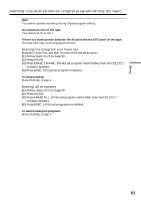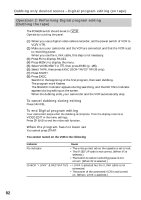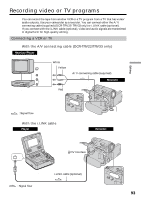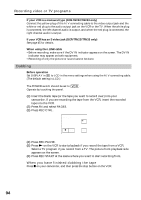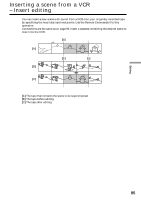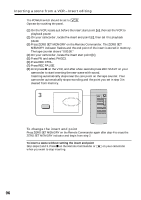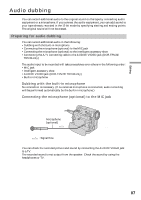Sony DCR-TRV22 Operating Instructions (primary manual) - Page 96
Inserting a scene from a VCR - Insert editing, To change the insert end point
 |
View all Sony DCR-TRV22 manuals
Add to My Manuals
Save this manual to your list of manuals |
Page 96 highlights
Inserting a scene from a VCR - Insert editing The POWER switch should be set to . Operate by touching the panel. (1) On the VCR, locate just before the insert start point [a], then set the VCR to playback pause. (2) On your camcorder, locate the insert end point [c], then set it to playback pause. (3) Press ZERO SET MEMORY on the Remote Commander. The ZERO SET MEMORY indicator flashes and the end point of the insert is stored in memory. The tape counter shows "0:00:00." (4) On your camcorder, locate the insert start point [b]. (5) Press FN and select PAGE3. (6) Press REC CTRL. (7) Press REC PAUSE. (8) First press X on the VCR, and after a few seconds press REC START on your camcorder to start inserting the new scene with sound. Inserting automatically stops near the zero point on the tape counter. Your camcorder automatically stops recording and the point you set in step 3 is cleared from memory. 3 ZERO SET MEMORY 0:00:00 ZERO SET MEMORY To change the insert end point Press ZERO SET MEMORY on the Remote Commander again after step 4 to erase the ZERO SET MEMORY indicator and begin from step 2. To insert a scene without setting the insert end point Skip steps 2 and 3. Press x on the Remote Commander or when you want to stop inserting. on your camcorder 96