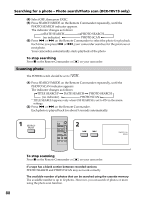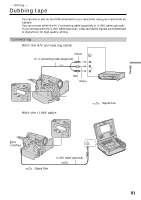Sony DCR-TRV22 Operating Instructions (primary manual) - Page 76
Searching the boundaries of recorded tape by title – Title search
 |
View all Sony DCR-TRV22 manuals
Add to My Manuals
Save this manual to your list of manuals |
Page 76 highlights
Searching the boundaries of recorded tape by title - Title search Use the cassette with Cassette Memory for this operation. Use the Remote Commander for this operation. Before operation Set CM SEARCH in to ON in the menu settings. (The default setting is ON.) The POWER switch should be set to . (1) Press SEARCH MODE on the Remote Commander repeatedly, until the TITLE SEARCH indicator appears. The title search screen appears. The indicator changes as follows: tTITLE SEARCH tDATE SEARCH tPHOTO SEARCH* (no indicator) T PHOTO SCAN*T * DCR-TRV19 only (2) Press . or > on the Remote Commander to select the title for playback. Your camcorder automatically starts playback of the scene having the title that you selected. 1 SEARCH MODE 2 TITLE SEARCH 3 HAPPY NEW YEAR! 4 PRESENT 5 GOOD MORNING 6 WEDDING 7 NIGHT 8 BASEBALL [b] [a] [a] Actual point you are trying to search for [b] Present point on the tape To cancel searching Press x on the Remote Commander. If the tape has a blank portion between recorded portions Title search may not work correctly. To superimpose a title See page 101. 76