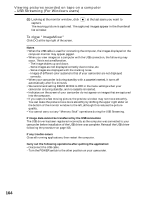Sony DCR-TRV22 Operating Instructions (primary manual) - Page 165
Viewing pictures recorded on tape on a computer, USB Streaming For Windows users, Making Video CDs - Easy Video CD
 |
View all Sony DCR-TRV22 manuals
Add to My Manuals
Save this manual to your list of manuals |
Page 165 highlights
Viewing pictures recorded on tape on a computer - USB Streaming (For Windows users) Making Video CDs - Easy Video CD This function makes it simple to create a video CD by capturing images recorded on a tape or images live from your camcorder. Capturing images recorded on a tape onto a CD-R (1) Follow steps 1 to 8 on page 161. (2) Press after choosing the point on the tape from which you want to capture images onto the CD-R. (3) Click . (4) Connect the (USB) jack on your camcorder to the USB port on the computer using the supplied USB cable. (5) Select the CD-R drive and writing speed on the ImageMixer Easy Video CD screen. (6) Insert a new CD-R in the CD-R drive of the computer. (7) Click "Start." Viewing images with your computer Click The tape is automatically played back. Easy Video CD automatically begins to capture images onto the CD-R to create a Video CD. (8) After the "Video CD successfully created." message appears, click "Quit." Capturing images live from your camcorder onto a CD-R Remove the cassette before the following operation. If a cassette is inserted, the power automatically goes out after about 5 minutes. (1) Follow steps 1 and 2 on page 162. (2) Set the POWER switch to on your camcorder. (3) Follow steps 4 to 8 on page 161. (4) Follow steps 3 to 7 in "Capturing images recorded on a tape onto a CD-R." 165