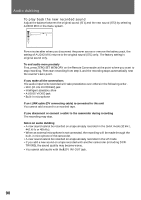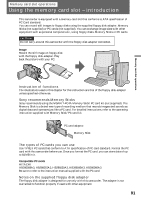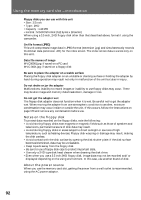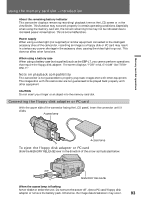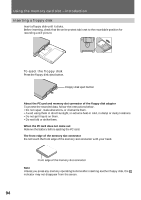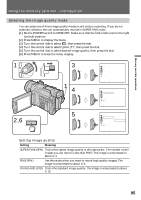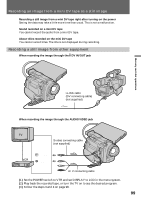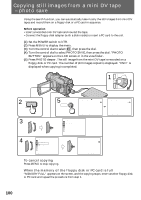Sony DCRTRV900 Operating Instructions - Page 95
Selecting the image quality mode, Setting, Meaning
 |
UPC - 027242547025
View all Sony DCRTRV900 manuals
Add to My Manuals
Save this manual to your list of manuals |
Page 95 highlights
Memory card slot operations Using the memory card slot - introduction Selecting the image quality mode You can select one of three image quality modes in still picture recording. If you do not make any selection, the unit automatically records in SUPER FINE mode. (1) Set the POWER switch to MEMORY. Make sure that the lock knob is set to the right (unlock) position. (2) Press MENU to display the menu. (3) Turn the control dial to select , then press the dial. (4) Turn the control dial to select QUALITY, then press the dial. (5) Turn the control dial to select desired image quality, then press the dial. (6) Press MENU to erase the menu display. POWER VTR MEMORY OFF CAMERA 1 2,6 MENU 3 14 5 MEMORY S E T CONT I NUOUS QUA L I TY P RO T E C T S L I D E S HOW DELETE AL L FORMA T [ MENU ] : END MEMORY S E T CONT I NUOUS QUA L I TY P RO T E C T S L I D E S HOW DELETE AL L FORMA T RETURN SUPER F I NE [ MENU ] : END MEMORY S E T CONT I NUOUS QUA L I TY P RO T E C T S L I D E S HOW DELETE AL L FORMA T RETURN STANDARD F I NE SUPER F I NE [ MENU ] : END Setting image quality Setting Meaning SUPER FINE (SFN) This is the highest image quality in this camcorder. The number of still images you can record is less than FINE. The image is compressed to about 1/4. FINE (FIN) Use this mode when you want to record high quality images. The image is compressed to about 1/6. STANDARD (STD) This is the standard image quality. The image is compressed to about 1/10. 95