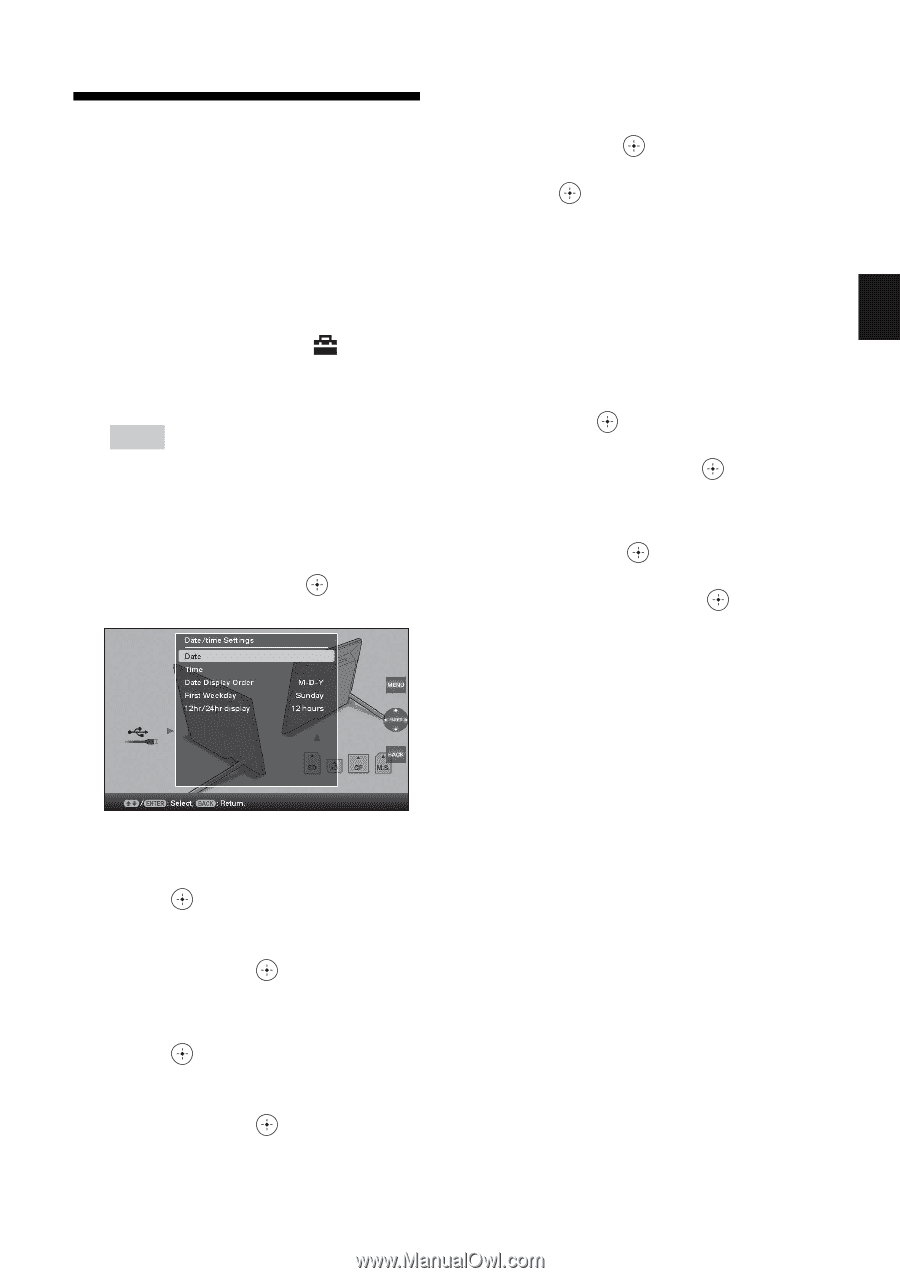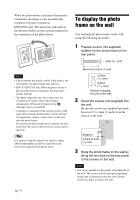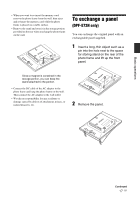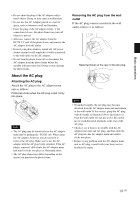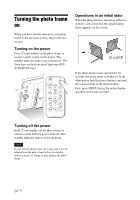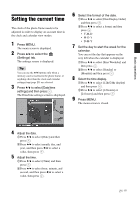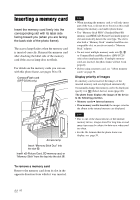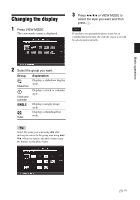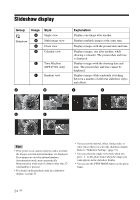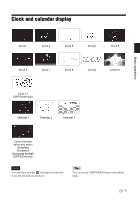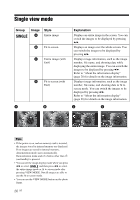Sony DPF D72N Operating Instructions - Page 21
Setting the current time
 |
UPC - 027242778108
View all Sony DPF D72N manuals
Add to My Manuals
Save this manual to your list of manuals |
Page 21 highlights
Basic operations Setting the current time The clock of the photo frame needs to be adjusted in order to display an accurate time in the clock and calendar view modes. 1 Press MENU. The menu screen is displayed. 2 Press B/b to select the (Settings) tab. The settings screen is displayed. Tip You can use the B/b buttons only when a memory card is inserted in the photo frame, or anything other than the clock and calendar settings item (page 25) are selected. 3 Press v/V to select [Date/time settings] and then press . The Date/time settings screen is displayed. 6 Select the format of the date. 1Press v/V to select [Date Display Order] and then press . 2Press v/V to select a format and then press . • Y-M-D • M-D-Y • D-M-Y 7 Set the day to start the week for the calendar. You can set the day that appears on the very left when the calendar is displayed. 1Press v/V to select [First Weekday] and then press . 2Press v/V to select [Sunday] or [Monday] and then press . 8 Select the time display. 1Press v/V to select [12hr/24hr display] and then press . 2Press v/V to select [12 hours] or [24 hours] and then press . 9 Press MENU. The menu screen is closed. 4 Adjust the date. 1Press v/V to select [Date] and then press . 2Press B/b to select month, day, and year, and then press v/V to select a value, then press . 5 Adjust the time. 1Press v/V to select [Time] and then press . 2Press B/b to select hour, minute, and second, and then press v/V to select a value, then press . 21 GB