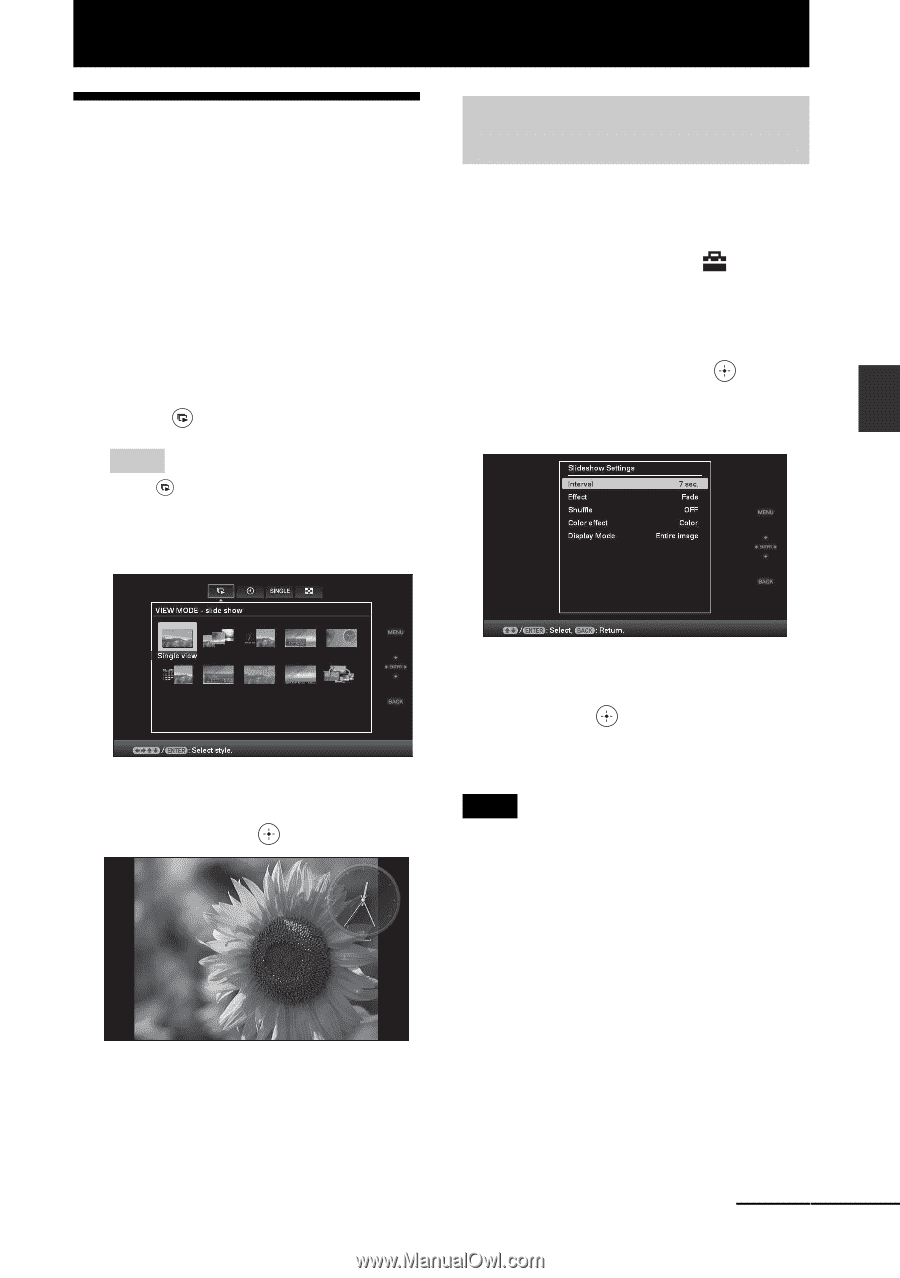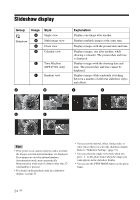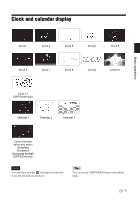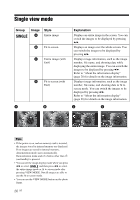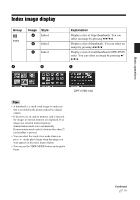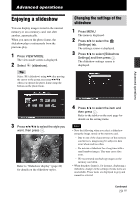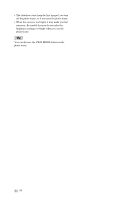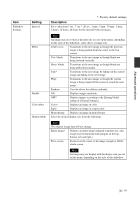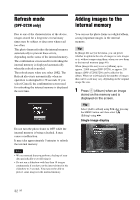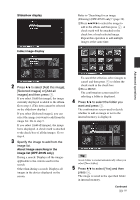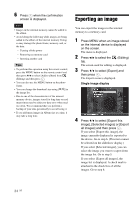Sony DPF D72N Operating Instructions - Page 29
Advanced operations, Enjoying a slideshow, Changing the settings of the slideshow, slideshow
 |
UPC - 027242778108
View all Sony DPF D72N manuals
Add to My Manuals
Save this manual to your list of manuals |
Page 29 highlights
Advanced operations Enjoying a slideshow You can display images stored in the internal memory or on a memory card, one after another, automatically. When you turn on the photo frame, the slideshow plays continuously from the previous play. 1 Press VIEW MODE. The view mode screen is displayed. 2 Select (slideshow). Tip Select (slideshow) using B/b after moving the cursor to the group area using B/b/v/V when you operate the photo frame using the buttons on the photo frame. Changing the settings of the slideshow 1 Press MENU. The menu is displayed. 2 Press B/b to select the (Settings) tab. The settings screen is displayed. 3 Press v/V to select [Slideshow Settings] and then press . The slideshow settings screen is displayed. Advanced operations 3 Press B/b/v/V to select the style you want, then press . Refer to "Slideshow display" (page 24) for details on the slideshow styles. 4 Press v/V to select the item and then press . Refer to the tables on the next page for details on the setting items. Notes • Note the following when you select a slideshow using the image stored on the memory card. - Due to one of the characteristics of the memory card devices, images may be subject to data error when read too often. - Do not run a slideshow for a long time with a small number images. This may cause data error. - We recommend you back up images on the memory card often. • When the photo frame is, for instance, displaying a slideshow, changes to the settings of some items are unavailable. These items are displayed in gray and cannot be selected. Continued 29 GB