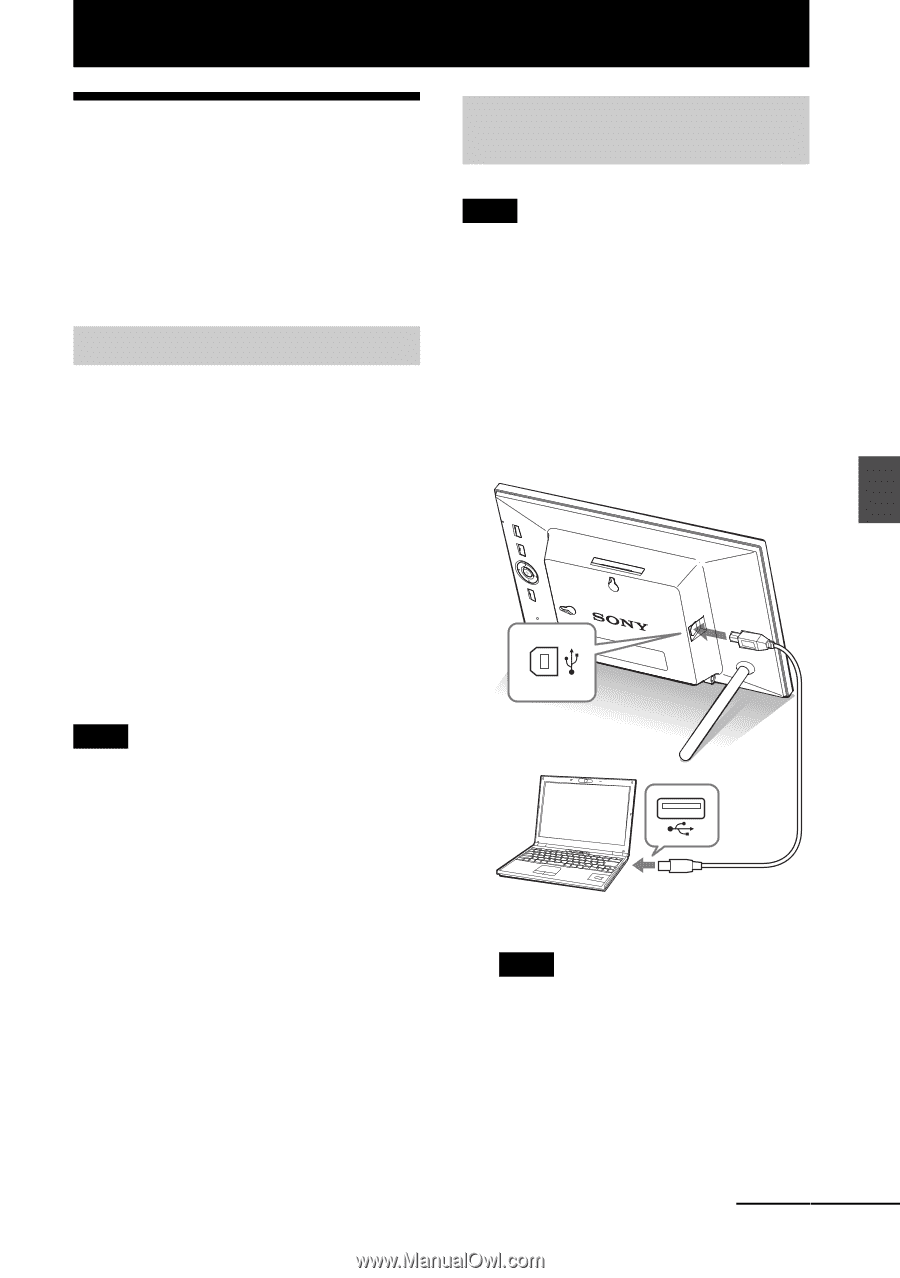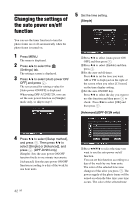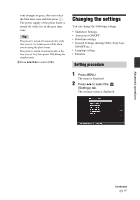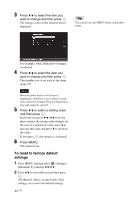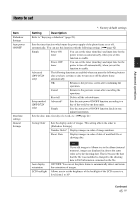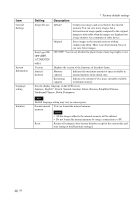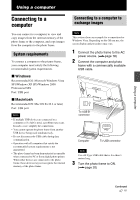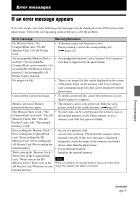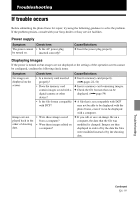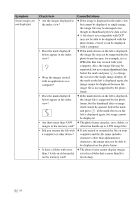Sony DPF D72N Operating Instructions - Page 47
Using a computer, Connecting to a computer, System requirements - picture frame
 |
UPC - 027242778108
View all Sony DPF D72N manuals
Add to My Manuals
Save this manual to your list of manuals |
Page 47 highlights
Using a computer Using a computer Connecting to a computer You can connect to a computer to view and copy images from the internal memory of the photo frame to the computer, and copy images from the computer to the photo frame. System requirements To connect a computer to the picture frame, your computer must satisfy the following recommended system requirements. x Windows Recommended OS: Microsoft Windows Vista SP1/Windows XP SP3/Windows 2000 Professional SP4 Port: USB port x Macintosh Recommended OS: Mac OS X (10.4 or later) Port: USB port Notes • If multiple USB devices are connected to a computer or if a hub is used, a problem may occur. In such a case, simplify the connections. • You cannot operate the photo frame from another USB device being used simultaneously. • Do not disconnect the USB cable during data communication. • Operation with all computers that satisfy the recommended system requirements is not guaranteed. • The photo frame has been demonstrated as operable when connected to PC or Sony digital photo printer. When other devices are connected to the photo frame, these devices may not recognize the internal memory of the photo frame. Connecting to a computer to exchange images Note This section shows an example for a connection for Windows Vista. Depending on the OS you use, the screen display and procedures may vary. 1 Connect the photo frame to the AC power source. (.page 18) 2 Connect the computer and photo frame with a commercially available USB cable. To USB B connector Computer To USB connector Note Use a B-Type USB cable that is less than 3 meters long. 3 Turn the photo frame to ON. (.page 20) Continued 47 GB