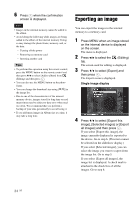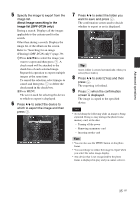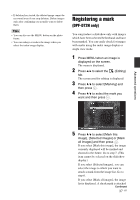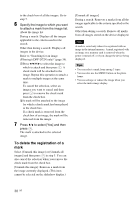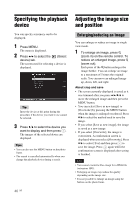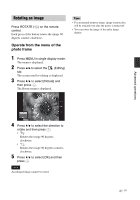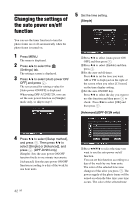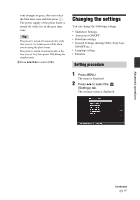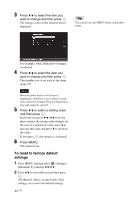Sony DPF D72N Operating Instructions - Page 39
Searching for an image (Filtering) (DPF-D72N only), Filtering DPF-D72N only
 |
UPC - 027242778108
View all Sony DPF D72N manuals
Add to My Manuals
Save this manual to your list of manuals |
Page 39 highlights
Searching for an image (Filtering) (DPF-D72N only) You can search for an image which is stored in internal memory or on a memory card. You can filter an image using various criteria, such as the folder in which the image is saved, or mark, etc. 1 Press MENU when an image is displayed on the screen. The menu is displayed. 2 Press B/b to select the tab. (Editing) The screen used for editing is displayed. Note You cannot select the (Editing) tab when the clock and calendar are displayed. 3 Press v/V to select [Search] and then press . 4 Press v/V to select the criteria you want and then press . To cancel the search for an image Press the MENU button when an image is displayed on the screen and then select [Exit search (show all photo)]. To change the criteria for a search Press the BACK button when an image you searched for is displayed on the screen. Notes • Do not turn off the power, remove the memory card during a searching. Doing so may damage the photo frame or memory card, or damage the data. • The search is cancelled automatically in the following cases. - When you change the playback device - When you search for an image which is stored on a memory card and then remove that memory card Tip You can also use the MENU button on the photo frame. Advanced operations • [Search by folder]: Filters by the folder. • [Search by mark]: Filters by the mark. 5 Press v/V to select the item you want and then press . 39 GB