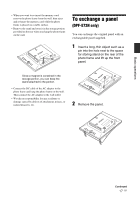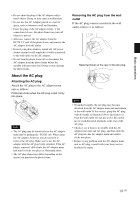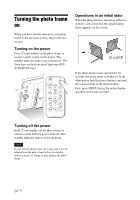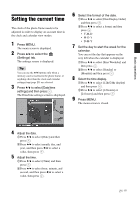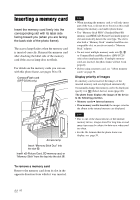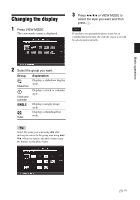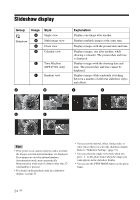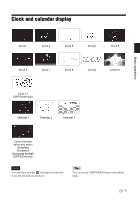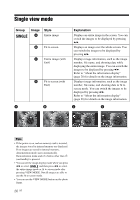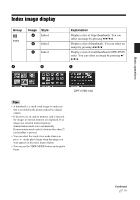Sony DPF D72N Operating Instructions - Page 22
Inserting a memory card - b parts
 |
UPC - 027242778108
View all Sony DPF D72N manuals
Add to My Manuals
Save this manual to your list of manuals |
Page 22 highlights
Inserting a memory card Insert the memory card firmly into the corresponding slot with its label side facing toward you (when you are facing the back side of the photo frame). The access lamp flashes when the memory card is inserted correctly. Reinsert the memory card after checking the label side of the memory card if the access lamp does not flash. For details on the memory cards you can use with this photo frame, see pages 56 to 58. CompactFlash card (DPF-D72N only) Access lamp Insert "Memory Stick Duo" into the slot B. Insert xD-Picture Card, SD memory card, or "Memory Stick" from the top into the slot A. Notes • When inserting the memory card, it will only insert part of the way, so do not try to force it as this could damage the memory card and/or photo frame. • The "Memory Stick PRO" (Standard/Duo)/SD memory card/MMC/xD-Picture Card multi-purpose slot automatically detects the card type. The slot is also both a "Memory Stick" standard and Duo size compatible slot, so you do not need a "Memory Stick" adaptor. • Do not insert multiple memory cards into A, B or CompactFlash card/Microdrive (DPF-D72N only) slots simultaneously. If multiple memory cards are inserted, the photo frame will not work properly. • Before using a memory card, see "About memory cards" on page 56. Display priority of images If a memory card is inserted, the images of the inserted memory card are displayed automatically. To manually change the memory card to be displayed, specify it in (Select device) menu (page 40). The photo frame displays the images of the device in the following priorities. • Memory cards b Internal memory • If no memory card is inserted, the images saved in the album in the internal memory are displayed. Notes • Due to one of the characteristics of the internal memory device, images stored for long time or read many times may be subject to data error when read too often. • For the file formats that the photo frame can display, see page 59. To remove a memory card Remove the memory card from its slot in the opposite direction from which it was inserted. 22 GB