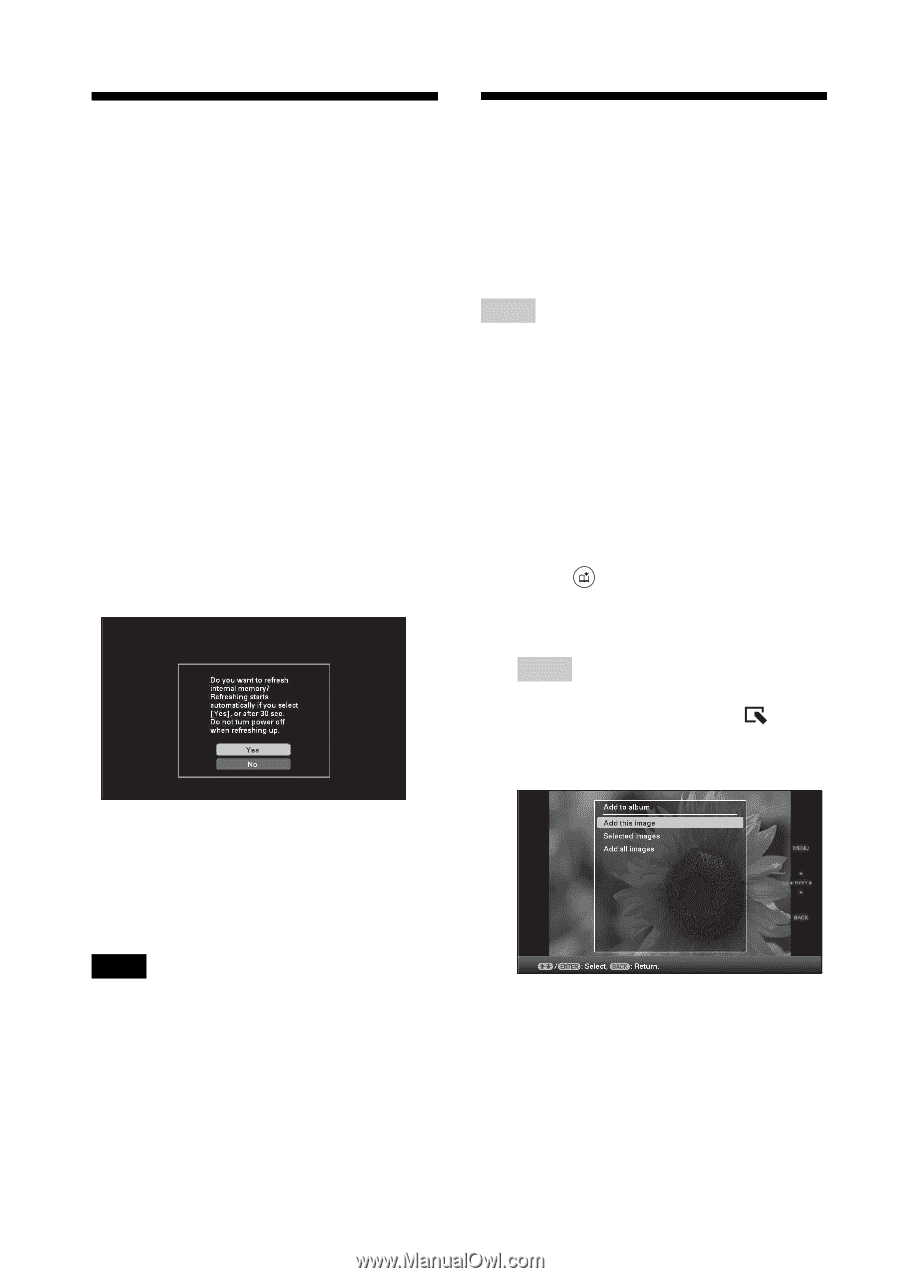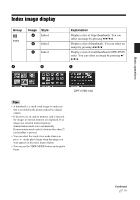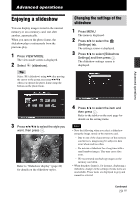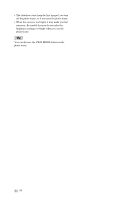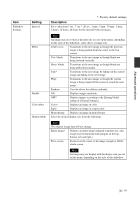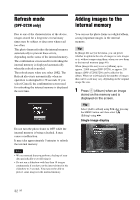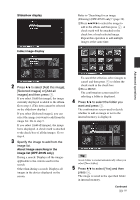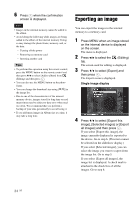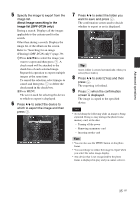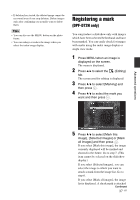Sony DPF D72N Operating Instructions - Page 32
Refresh mode (DPF-D72N only), Adding images to the internal memory - digital
 |
UPC - 027242778108
View all Sony DPF D72N manuals
Add to My Manuals
Save this manual to your list of manuals |
Page 32 highlights
Refresh mode (DPF-D72N only) Adding images to the internal memory Due to one of the characteristics of the device, images stored for a long time or read many times may be subject to data error when read too often. This photo frame refreshes the internal memory automatically to prevent these errors, depending on the status of the internal memory. The confirmation screen used for refreshing the internal memory is displayed automatically when the refresh is needed. The refresh starts when you select [OK]. The Refresh also starts automatically when no operation is attempted for 30 seconds. If you select [Cancel], the confirmation screen used for refreshing the internal memory is displayed the next time. You can use the photo frame as a digital album, saving important images in the internal memory. Tip In [Image file size] of the menu, you can preset whether to optimize the size of images or save images as is, without compressing them, when you save them to the internal memory (page 46). When [Image file size] is set to [Album], up to approx. 2,000 images (DPF-D72N), or approx. 250 images (DPF-A72N/E72N) can be added to the album. When set to [Original], the number of images that can be saved may vary, depending on the original image file size. 1 Press (Album) when an image stored on the memory card is displayed on the screen. Tip Select [Add to album] using v/V after pressing the MENU button and then select (Editing) using B/b. Single image display Do not turn the photo frame to OFF while the internal memory is being refreshed. It may cause a malfunction. It may take approximately 5 minutes to refresh the internal memory. Notes • We recommend that you perform a backup of your data periodically to avoid losing it. • Do not run a slideshow with less than 10 images continuously if you have set the interval time for the slideshow to 3 seconds. You may not be able to protect some images in the internal memory. 32 GB