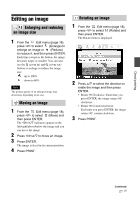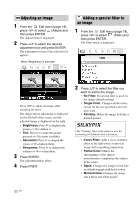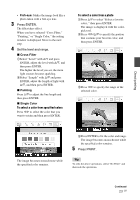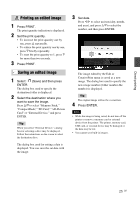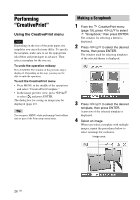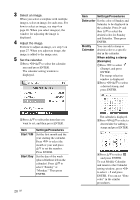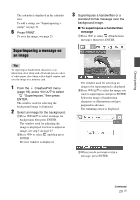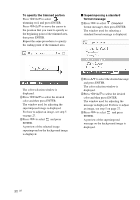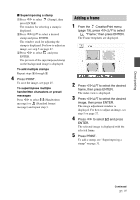Sony DPP-FP95 Operating Instructions - Page 26
Performing “CreativePrint”, Making a Scrapbook
 |
UPC - 027242735002
View all Sony DPP-FP95 manuals
Add to My Manuals
Save this manual to your list of manuals |
Page 26 highlights
Performing "CreativePrint" Using the CreativePrint menu Note Depending on the size of the print paper, the templates you can select may differ. To specify the template, make sure to set the appropriate ink ribbon and print paper in advance. Then select a template for the size set. To undo the operation midway Press CANCEL The window of the previous step is displayed. Depending on the step, you may not be able to undo the operation. To exit the CreativePrint menu • Press MENU in the middle of the operations and select "CreativePrint Complete." • In the image preview view, press g/G/f/F to select and press ENTER. The dialog box for saving an image may be displayed (page 25). Tip You can press MENU while performing CreativePrint and set part of the Print setup menu items. Making a Scrapbook 1 From the CreativePrint menu (page 19), press g/G/f/F to select "Scrapbook," then press ENTER. The window for selecting a theme is displayed. 2 Press g/G/f/F to select the desired theme, then press ENTER. The window used for selecting templates of the selected theme is displayed. 3 Press g/G/f/F to select the desired template, then press ENTER. A preview of the selected template is displayed. 4 Select an image. When you select a template with multiple images, repeat the procedures below to select an image for each area. Image area 26 GB